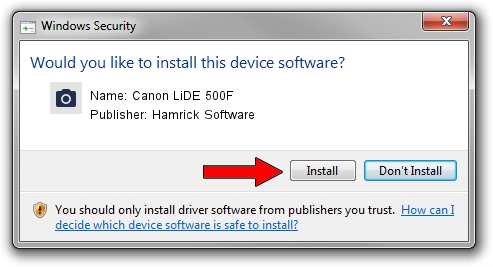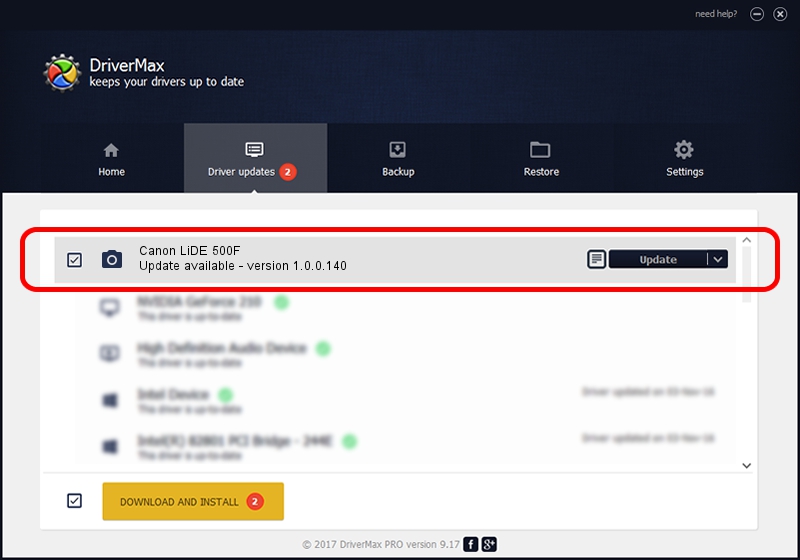Advertising seems to be blocked by your browser.
The ads help us provide this software and web site to you for free.
Please support our project by allowing our site to show ads.
Home /
Manufacturers /
Hamrick Software /
Canon LiDE 500F /
USB/Vid_04a9&Pid_221f /
1.0.0.140 Aug 21, 2006
Hamrick Software Canon LiDE 500F - two ways of downloading and installing the driver
Canon LiDE 500F is a Imaging Devices hardware device. The Windows version of this driver was developed by Hamrick Software. The hardware id of this driver is USB/Vid_04a9&Pid_221f.
1. Manually install Hamrick Software Canon LiDE 500F driver
- You can download from the link below the driver setup file for the Hamrick Software Canon LiDE 500F driver. The archive contains version 1.0.0.140 released on 2006-08-21 of the driver.
- Start the driver installer file from a user account with the highest privileges (rights). If your User Access Control Service (UAC) is enabled please accept of the driver and run the setup with administrative rights.
- Follow the driver installation wizard, which will guide you; it should be pretty easy to follow. The driver installation wizard will analyze your computer and will install the right driver.
- When the operation finishes shutdown and restart your PC in order to use the updated driver. It is as simple as that to install a Windows driver!
This driver was installed by many users and received an average rating of 3 stars out of 72029 votes.
2. Using DriverMax to install Hamrick Software Canon LiDE 500F driver
The most important advantage of using DriverMax is that it will setup the driver for you in just a few seconds and it will keep each driver up to date. How easy can you install a driver using DriverMax? Let's see!
- Open DriverMax and click on the yellow button named ~SCAN FOR DRIVER UPDATES NOW~. Wait for DriverMax to scan and analyze each driver on your PC.
- Take a look at the list of available driver updates. Search the list until you find the Hamrick Software Canon LiDE 500F driver. Click the Update button.
- That's all, the driver is now installed!

Aug 24 2024 2:12AM / Written by Dan Armano for DriverMax
follow @danarm