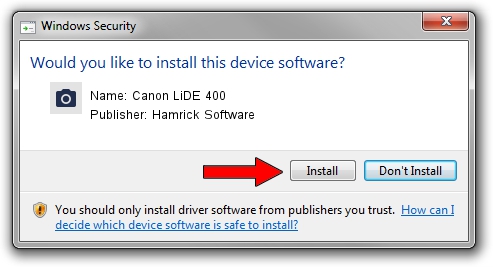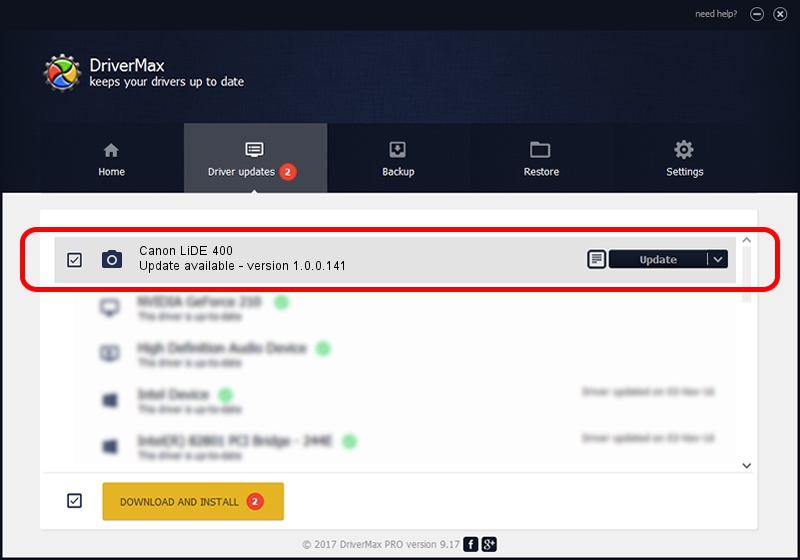Advertising seems to be blocked by your browser.
The ads help us provide this software and web site to you for free.
Please support our project by allowing our site to show ads.
Home /
Manufacturers /
Hamrick Software /
Canon LiDE 400 /
USB/Vid_04a9&Pid_1912&MI_00 /
1.0.0.141 Aug 21, 2006
Hamrick Software Canon LiDE 400 how to download and install the driver
Canon LiDE 400 is a Imaging Devices device. This Windows driver was developed by Hamrick Software. USB/Vid_04a9&Pid_1912&MI_00 is the matching hardware id of this device.
1. Hamrick Software Canon LiDE 400 driver - how to install it manually
- Download the driver setup file for Hamrick Software Canon LiDE 400 driver from the link below. This download link is for the driver version 1.0.0.141 dated 2006-08-21.
- Start the driver setup file from a Windows account with the highest privileges (rights). If your UAC (User Access Control) is running then you will have to confirm the installation of the driver and run the setup with administrative rights.
- Follow the driver setup wizard, which should be pretty easy to follow. The driver setup wizard will analyze your PC for compatible devices and will install the driver.
- Shutdown and restart your PC and enjoy the new driver, it is as simple as that.
This driver was rated with an average of 3.1 stars by 52415 users.
2. How to install Hamrick Software Canon LiDE 400 driver using DriverMax
The most important advantage of using DriverMax is that it will install the driver for you in the easiest possible way and it will keep each driver up to date, not just this one. How can you install a driver using DriverMax? Let's see!
- Open DriverMax and press on the yellow button that says ~SCAN FOR DRIVER UPDATES NOW~. Wait for DriverMax to analyze each driver on your PC.
- Take a look at the list of available driver updates. Search the list until you find the Hamrick Software Canon LiDE 400 driver. Click on Update.
- Finished installing the driver!

Aug 29 2024 11:13PM / Written by Andreea Kartman for DriverMax
follow @DeeaKartman