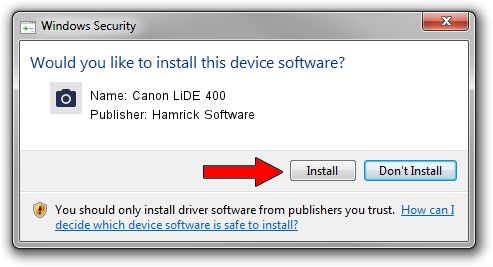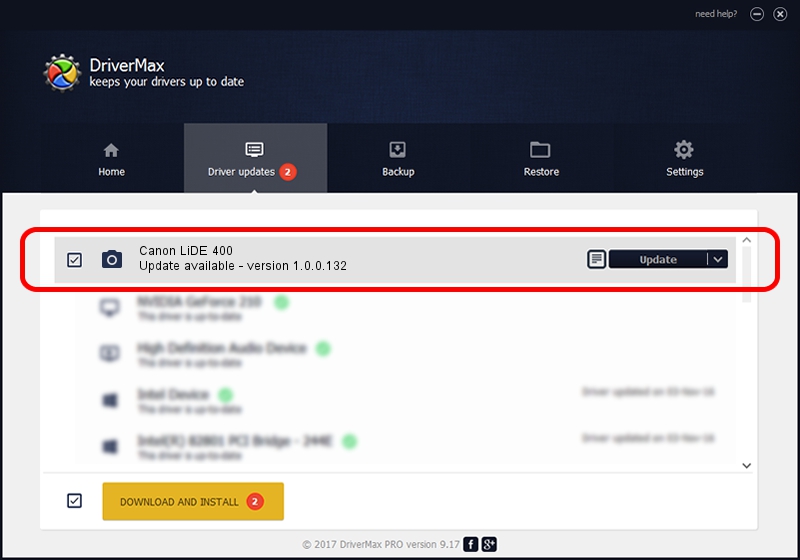Advertising seems to be blocked by your browser.
The ads help us provide this software and web site to you for free.
Please support our project by allowing our site to show ads.
Home /
Manufacturers /
Hamrick Software /
Canon LiDE 400 /
USB/Vid_04a9&Pid_1912&MI_00 /
1.0.0.132 Aug 21, 2006
Driver for Hamrick Software Canon LiDE 400 - downloading and installing it
Canon LiDE 400 is a Imaging Devices hardware device. The developer of this driver was Hamrick Software. The hardware id of this driver is USB/Vid_04a9&Pid_1912&MI_00.
1. Install Hamrick Software Canon LiDE 400 driver manually
- Download the setup file for Hamrick Software Canon LiDE 400 driver from the link below. This download link is for the driver version 1.0.0.132 dated 2006-08-21.
- Run the driver installation file from a Windows account with administrative rights. If your User Access Control Service (UAC) is started then you will have to accept of the driver and run the setup with administrative rights.
- Go through the driver installation wizard, which should be quite easy to follow. The driver installation wizard will scan your PC for compatible devices and will install the driver.
- Shutdown and restart your PC and enjoy the updated driver, as you can see it was quite smple.
This driver was installed by many users and received an average rating of 3 stars out of 34717 votes.
2. How to install Hamrick Software Canon LiDE 400 driver using DriverMax
The advantage of using DriverMax is that it will setup the driver for you in the easiest possible way and it will keep each driver up to date. How easy can you install a driver with DriverMax? Let's take a look!
- Open DriverMax and push on the yellow button that says ~SCAN FOR DRIVER UPDATES NOW~. Wait for DriverMax to analyze each driver on your computer.
- Take a look at the list of driver updates. Scroll the list down until you find the Hamrick Software Canon LiDE 400 driver. Click on Update.
- That's all, the driver is now installed!

Sep 8 2024 7:01PM / Written by Daniel Statescu for DriverMax
follow @DanielStatescu