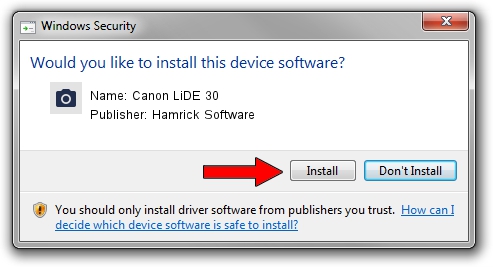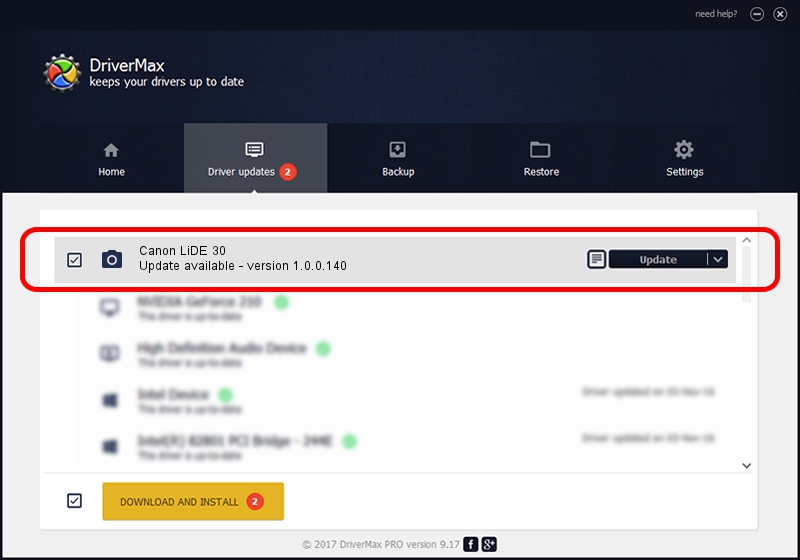Advertising seems to be blocked by your browser.
The ads help us provide this software and web site to you for free.
Please support our project by allowing our site to show ads.
Home /
Manufacturers /
Hamrick Software /
Canon LiDE 30 /
USB/Vid_04a9&Pid_220e /
1.0.0.140 Aug 21, 2006
Hamrick Software Canon LiDE 30 how to download and install the driver
Canon LiDE 30 is a Imaging Devices hardware device. The Windows version of this driver was developed by Hamrick Software. In order to make sure you are downloading the exact right driver the hardware id is USB/Vid_04a9&Pid_220e.
1. Hamrick Software Canon LiDE 30 driver - how to install it manually
- Download the driver setup file for Hamrick Software Canon LiDE 30 driver from the location below. This is the download link for the driver version 1.0.0.140 dated 2006-08-21.
- Start the driver installation file from a Windows account with administrative rights. If your User Access Control Service (UAC) is enabled then you will have to confirm the installation of the driver and run the setup with administrative rights.
- Go through the driver setup wizard, which should be quite straightforward. The driver setup wizard will analyze your PC for compatible devices and will install the driver.
- Shutdown and restart your PC and enjoy the updated driver, it is as simple as that.
This driver was rated with an average of 4 stars by 73470 users.
2. How to use DriverMax to install Hamrick Software Canon LiDE 30 driver
The most important advantage of using DriverMax is that it will install the driver for you in just a few seconds and it will keep each driver up to date, not just this one. How easy can you install a driver with DriverMax? Let's follow a few steps!
- Open DriverMax and press on the yellow button that says ~SCAN FOR DRIVER UPDATES NOW~. Wait for DriverMax to analyze each driver on your PC.
- Take a look at the list of detected driver updates. Search the list until you locate the Hamrick Software Canon LiDE 30 driver. Click on Update.
- That's it, you installed your first driver!

Aug 24 2024 2:10AM / Written by Dan Armano for DriverMax
follow @danarm