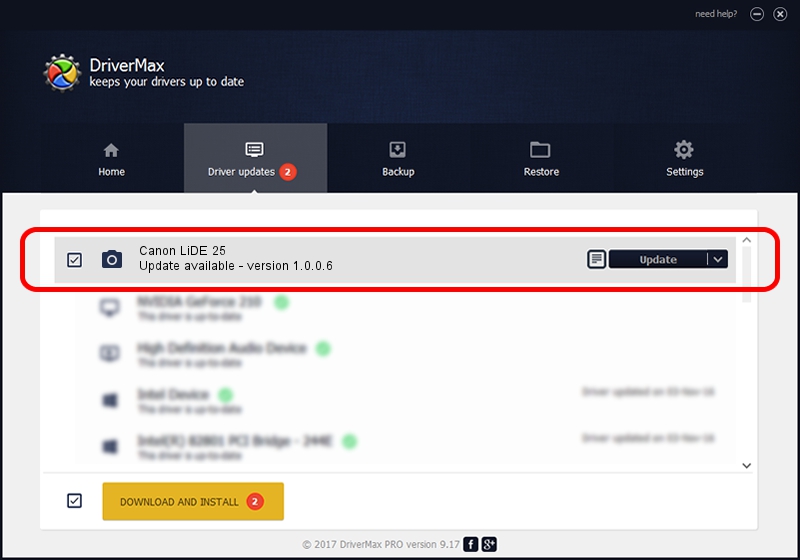Advertising seems to be blocked by your browser.
The ads help us provide this software and web site to you for free.
Please support our project by allowing our site to show ads.
Home /
Manufacturers /
Hamrick Software /
Canon LiDE 25 /
USB/Vid_04a9&Pid_2220 /
1.0.0.6 Aug 21, 2006
Driver for Hamrick Software Canon LiDE 25 - downloading and installing it
Canon LiDE 25 is a Imaging Devices device. The Windows version of this driver was developed by Hamrick Software. The hardware id of this driver is USB/Vid_04a9&Pid_2220; this string has to match your hardware.
1. Manually install Hamrick Software Canon LiDE 25 driver
- You can download from the link below the driver setup file for the Hamrick Software Canon LiDE 25 driver. The archive contains version 1.0.0.6 dated 2006-08-21 of the driver.
- Start the driver installer file from a user account with administrative rights. If your User Access Control Service (UAC) is started please accept of the driver and run the setup with administrative rights.
- Go through the driver setup wizard, which will guide you; it should be quite easy to follow. The driver setup wizard will scan your computer and will install the right driver.
- When the operation finishes shutdown and restart your computer in order to use the updated driver. It is as simple as that to install a Windows driver!
This driver was installed by many users and received an average rating of 4 stars out of 43922 votes.
2. Using DriverMax to install Hamrick Software Canon LiDE 25 driver
The advantage of using DriverMax is that it will setup the driver for you in the easiest possible way and it will keep each driver up to date, not just this one. How can you install a driver with DriverMax? Let's take a look!
- Open DriverMax and press on the yellow button named ~SCAN FOR DRIVER UPDATES NOW~. Wait for DriverMax to scan and analyze each driver on your computer.
- Take a look at the list of detected driver updates. Scroll the list down until you locate the Hamrick Software Canon LiDE 25 driver. Click the Update button.
- Enjoy using the updated driver! :)

Aug 14 2016 3:29AM / Written by Andreea Kartman for DriverMax
follow @DeeaKartman