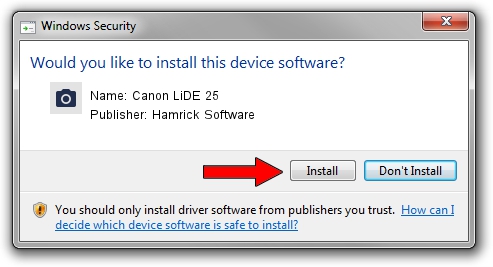Advertising seems to be blocked by your browser.
The ads help us provide this software and web site to you for free.
Please support our project by allowing our site to show ads.
Home /
Manufacturers /
Hamrick Software /
Canon LiDE 25 /
USB/Vid_04a9&Pid_2220 /
1.0.0.140 Aug 21, 2006
Hamrick Software Canon LiDE 25 how to download and install the driver
Canon LiDE 25 is a Imaging Devices device. This Windows driver was developed by Hamrick Software. USB/Vid_04a9&Pid_2220 is the matching hardware id of this device.
1. Install Hamrick Software Canon LiDE 25 driver manually
- You can download from the link below the driver installer file for the Hamrick Software Canon LiDE 25 driver. The archive contains version 1.0.0.140 released on 2006-08-21 of the driver.
- Run the driver installer file from a user account with the highest privileges (rights). If your User Access Control Service (UAC) is running please accept of the driver and run the setup with administrative rights.
- Go through the driver installation wizard, which will guide you; it should be quite easy to follow. The driver installation wizard will scan your PC and will install the right driver.
- When the operation finishes shutdown and restart your PC in order to use the updated driver. As you can see it was quite smple to install a Windows driver!
This driver was rated with an average of 3.3 stars by 72038 users.
2. How to install Hamrick Software Canon LiDE 25 driver using DriverMax
The most important advantage of using DriverMax is that it will setup the driver for you in the easiest possible way and it will keep each driver up to date. How can you install a driver using DriverMax? Let's take a look!
- Start DriverMax and click on the yellow button that says ~SCAN FOR DRIVER UPDATES NOW~. Wait for DriverMax to scan and analyze each driver on your computer.
- Take a look at the list of detected driver updates. Search the list until you locate the Hamrick Software Canon LiDE 25 driver. Click on Update.
- Finished installing the driver!

Aug 24 2024 2:12AM / Written by Daniel Statescu for DriverMax
follow @DanielStatescu