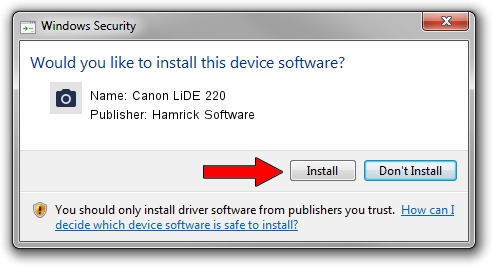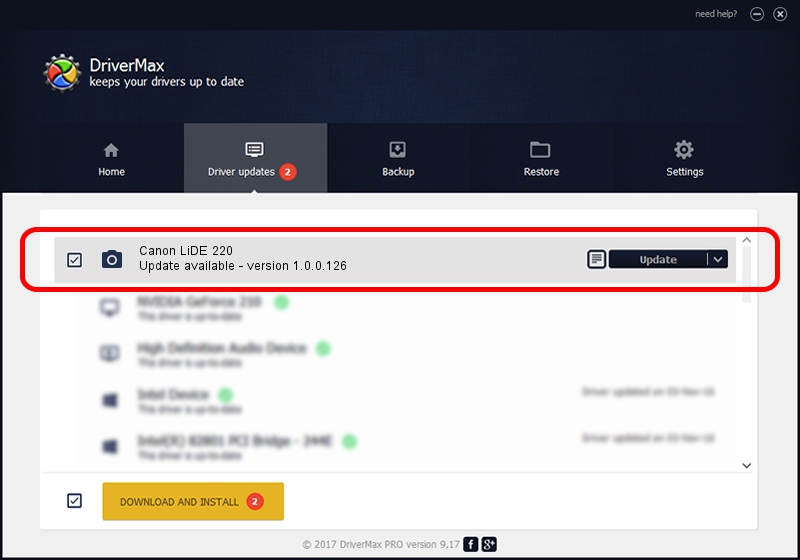Advertising seems to be blocked by your browser.
The ads help us provide this software and web site to you for free.
Please support our project by allowing our site to show ads.
Home /
Manufacturers /
Hamrick Software /
Canon LiDE 220 /
USB/Vid_04a9&Pid_190f /
1.0.0.126 Aug 21, 2006
Download and install Hamrick Software Canon LiDE 220 driver
Canon LiDE 220 is a Imaging Devices hardware device. This driver was developed by Hamrick Software. The hardware id of this driver is USB/Vid_04a9&Pid_190f.
1. Hamrick Software Canon LiDE 220 - install the driver manually
- Download the driver setup file for Hamrick Software Canon LiDE 220 driver from the location below. This download link is for the driver version 1.0.0.126 dated 2006-08-21.
- Start the driver installation file from a Windows account with the highest privileges (rights). If your UAC (User Access Control) is running then you will have to confirm the installation of the driver and run the setup with administrative rights.
- Go through the driver setup wizard, which should be pretty easy to follow. The driver setup wizard will analyze your PC for compatible devices and will install the driver.
- Restart your computer and enjoy the new driver, as you can see it was quite smple.
This driver was installed by many users and received an average rating of 4 stars out of 94232 votes.
2. Installing the Hamrick Software Canon LiDE 220 driver using DriverMax: the easy way
The most important advantage of using DriverMax is that it will install the driver for you in the easiest possible way and it will keep each driver up to date, not just this one. How can you install a driver with DriverMax? Let's follow a few steps!
- Open DriverMax and press on the yellow button that says ~SCAN FOR DRIVER UPDATES NOW~. Wait for DriverMax to analyze each driver on your computer.
- Take a look at the list of available driver updates. Scroll the list down until you locate the Hamrick Software Canon LiDE 220 driver. Click the Update button.
- Enjoy using the updated driver! :)

Aug 29 2024 3:25AM / Written by Daniel Statescu for DriverMax
follow @DanielStatescu