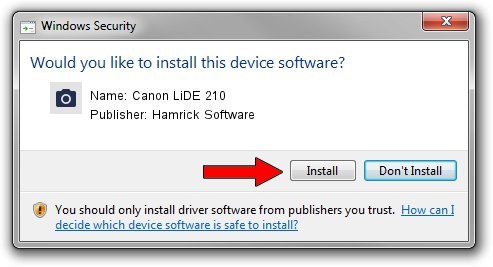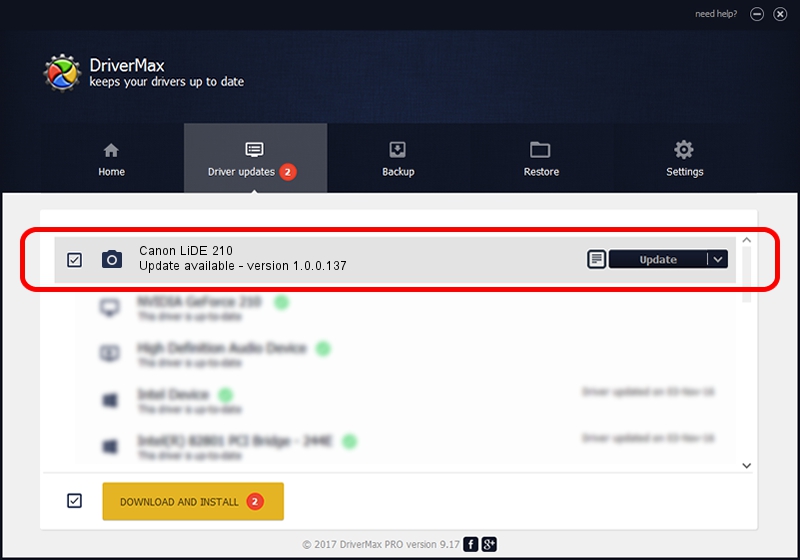Advertising seems to be blocked by your browser.
The ads help us provide this software and web site to you for free.
Please support our project by allowing our site to show ads.
Home /
Manufacturers /
Hamrick Software /
Canon LiDE 210 /
USB/Vid_04a9&Pid_190a /
1.0.0.137 Aug 21, 2006
Hamrick Software Canon LiDE 210 - two ways of downloading and installing the driver
Canon LiDE 210 is a Imaging Devices hardware device. This driver was developed by Hamrick Software. The hardware id of this driver is USB/Vid_04a9&Pid_190a; this string has to match your hardware.
1. Hamrick Software Canon LiDE 210 driver - how to install it manually
- You can download from the link below the driver installer file for the Hamrick Software Canon LiDE 210 driver. The archive contains version 1.0.0.137 dated 2006-08-21 of the driver.
- Run the driver installer file from a user account with the highest privileges (rights). If your User Access Control (UAC) is enabled please confirm the installation of the driver and run the setup with administrative rights.
- Follow the driver installation wizard, which will guide you; it should be quite easy to follow. The driver installation wizard will scan your PC and will install the right driver.
- When the operation finishes shutdown and restart your computer in order to use the updated driver. As you can see it was quite smple to install a Windows driver!
Driver rating 3.8 stars out of 93162 votes.
2. Using DriverMax to install Hamrick Software Canon LiDE 210 driver
The most important advantage of using DriverMax is that it will setup the driver for you in the easiest possible way and it will keep each driver up to date, not just this one. How easy can you install a driver using DriverMax? Let's follow a few steps!
- Start DriverMax and click on the yellow button that says ~SCAN FOR DRIVER UPDATES NOW~. Wait for DriverMax to analyze each driver on your computer.
- Take a look at the list of detected driver updates. Scroll the list down until you locate the Hamrick Software Canon LiDE 210 driver. Click on Update.
- Finished installing the driver!

Aug 30 2024 11:15AM / Written by Dan Armano for DriverMax
follow @danarm