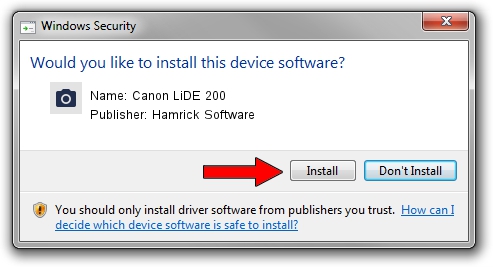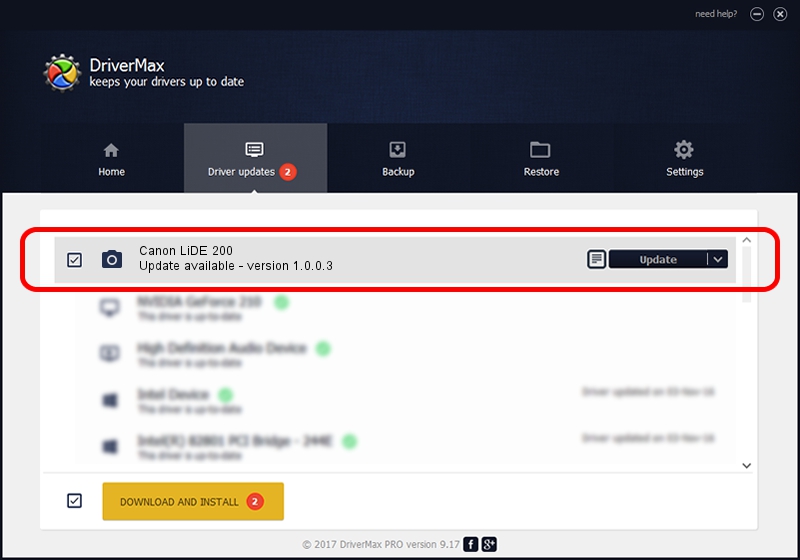Advertising seems to be blocked by your browser.
The ads help us provide this software and web site to you for free.
Please support our project by allowing our site to show ads.
Home /
Manufacturers /
Hamrick Software /
Canon LiDE 200 /
USB/Vid_04a9&Pid_1905 /
1.0.0.3 Aug 21, 2006
Hamrick Software Canon LiDE 200 - two ways of downloading and installing the driver
Canon LiDE 200 is a Imaging Devices hardware device. The Windows version of this driver was developed by Hamrick Software. The hardware id of this driver is USB/Vid_04a9&Pid_1905.
1. Hamrick Software Canon LiDE 200 - install the driver manually
- You can download from the link below the driver setup file for the Hamrick Software Canon LiDE 200 driver. The archive contains version 1.0.0.3 released on 2006-08-21 of the driver.
- Start the driver installer file from a user account with administrative rights. If your User Access Control Service (UAC) is running please accept of the driver and run the setup with administrative rights.
- Go through the driver installation wizard, which will guide you; it should be quite easy to follow. The driver installation wizard will analyze your PC and will install the right driver.
- When the operation finishes restart your computer in order to use the updated driver. As you can see it was quite smple to install a Windows driver!
This driver was installed by many users and received an average rating of 3.2 stars out of 10779 votes.
2. The easy way: using DriverMax to install Hamrick Software Canon LiDE 200 driver
The advantage of using DriverMax is that it will setup the driver for you in the easiest possible way and it will keep each driver up to date. How can you install a driver with DriverMax? Let's take a look!
- Open DriverMax and push on the yellow button that says ~SCAN FOR DRIVER UPDATES NOW~. Wait for DriverMax to scan and analyze each driver on your PC.
- Take a look at the list of detected driver updates. Scroll the list down until you find the Hamrick Software Canon LiDE 200 driver. Click the Update button.
- That's it, you installed your first driver!

Jul 28 2016 1:18AM / Written by Dan Armano for DriverMax
follow @danarm