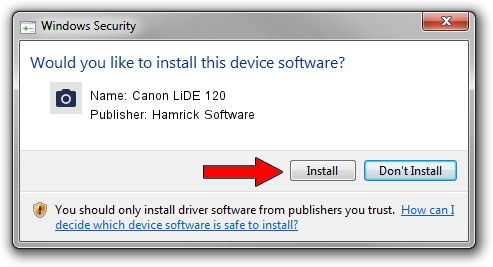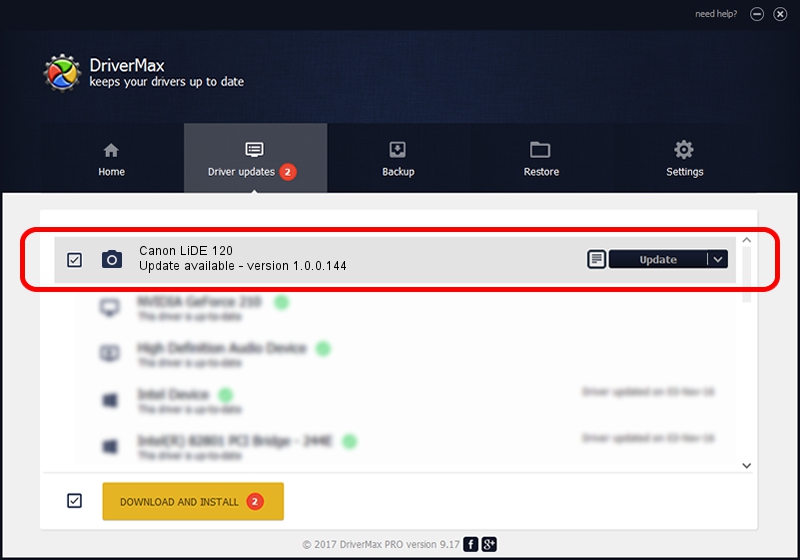Advertising seems to be blocked by your browser.
The ads help us provide this software and web site to you for free.
Please support our project by allowing our site to show ads.
Home /
Manufacturers /
Hamrick Software /
Canon LiDE 120 /
USB/Vid_04a9&Pid_190e /
1.0.0.144 Aug 21, 2006
Hamrick Software Canon LiDE 120 how to download and install the driver
Canon LiDE 120 is a Imaging Devices device. The Windows version of this driver was developed by Hamrick Software. The hardware id of this driver is USB/Vid_04a9&Pid_190e; this string has to match your hardware.
1. Install Hamrick Software Canon LiDE 120 driver manually
- You can download from the link below the driver installer file for the Hamrick Software Canon LiDE 120 driver. The archive contains version 1.0.0.144 dated 2006-08-21 of the driver.
- Start the driver installer file from a user account with administrative rights. If your User Access Control Service (UAC) is enabled please accept of the driver and run the setup with administrative rights.
- Go through the driver installation wizard, which will guide you; it should be pretty easy to follow. The driver installation wizard will scan your PC and will install the right driver.
- When the operation finishes shutdown and restart your PC in order to use the updated driver. It is as simple as that to install a Windows driver!
Driver rating 3.8 stars out of 60418 votes.
2. How to install Hamrick Software Canon LiDE 120 driver using DriverMax
The advantage of using DriverMax is that it will install the driver for you in the easiest possible way and it will keep each driver up to date. How easy can you install a driver using DriverMax? Let's see!
- Start DriverMax and push on the yellow button named ~SCAN FOR DRIVER UPDATES NOW~. Wait for DriverMax to analyze each driver on your computer.
- Take a look at the list of detected driver updates. Scroll the list down until you find the Hamrick Software Canon LiDE 120 driver. Click the Update button.
- That's it, you installed your first driver!

Sep 12 2024 10:57PM / Written by Andreea Kartman for DriverMax
follow @DeeaKartman