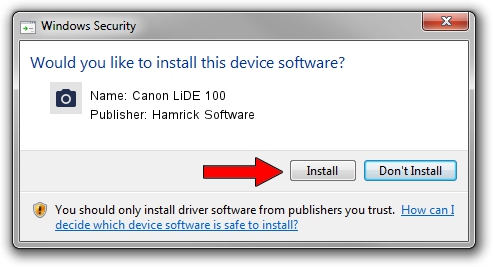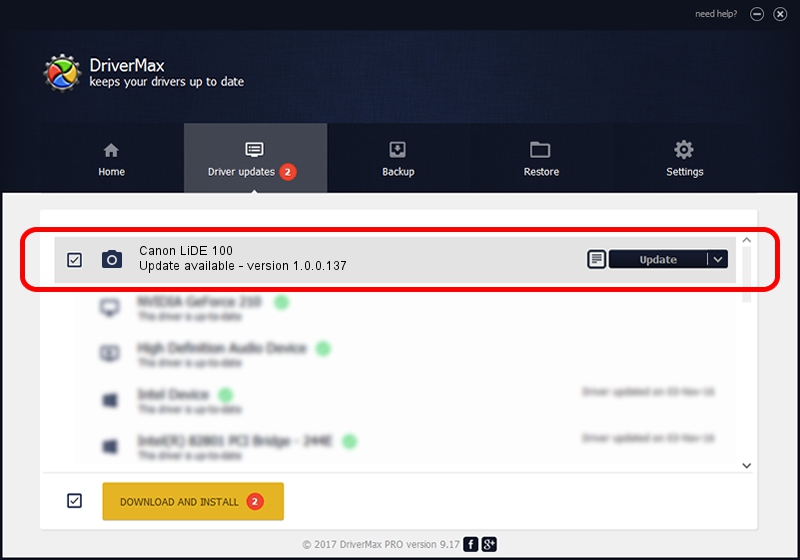Advertising seems to be blocked by your browser.
The ads help us provide this software and web site to you for free.
Please support our project by allowing our site to show ads.
Home /
Manufacturers /
Hamrick Software /
Canon LiDE 100 /
USB/Vid_04a9&Pid_1904 /
1.0.0.137 Aug 21, 2006
Hamrick Software Canon LiDE 100 how to download and install the driver
Canon LiDE 100 is a Imaging Devices hardware device. This Windows driver was developed by Hamrick Software. In order to make sure you are downloading the exact right driver the hardware id is USB/Vid_04a9&Pid_1904.
1. Install Hamrick Software Canon LiDE 100 driver manually
- Download the driver setup file for Hamrick Software Canon LiDE 100 driver from the link below. This is the download link for the driver version 1.0.0.137 released on 2006-08-21.
- Start the driver setup file from a Windows account with the highest privileges (rights). If your User Access Control Service (UAC) is running then you will have to accept of the driver and run the setup with administrative rights.
- Go through the driver setup wizard, which should be quite straightforward. The driver setup wizard will scan your PC for compatible devices and will install the driver.
- Shutdown and restart your computer and enjoy the new driver, it is as simple as that.
This driver was rated with an average of 3.1 stars by 93262 users.
2. Installing the Hamrick Software Canon LiDE 100 driver using DriverMax: the easy way
The most important advantage of using DriverMax is that it will setup the driver for you in the easiest possible way and it will keep each driver up to date, not just this one. How easy can you install a driver using DriverMax? Let's take a look!
- Start DriverMax and press on the yellow button named ~SCAN FOR DRIVER UPDATES NOW~. Wait for DriverMax to analyze each driver on your PC.
- Take a look at the list of available driver updates. Scroll the list down until you locate the Hamrick Software Canon LiDE 100 driver. Click on Update.
- Enjoy using the updated driver! :)

Aug 30 2024 11:14AM / Written by Dan Armano for DriverMax
follow @danarm