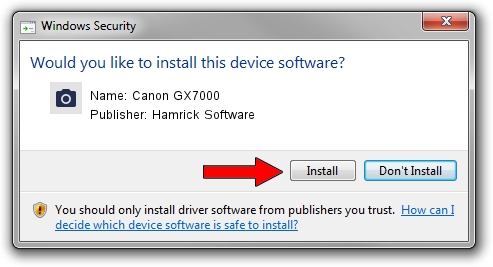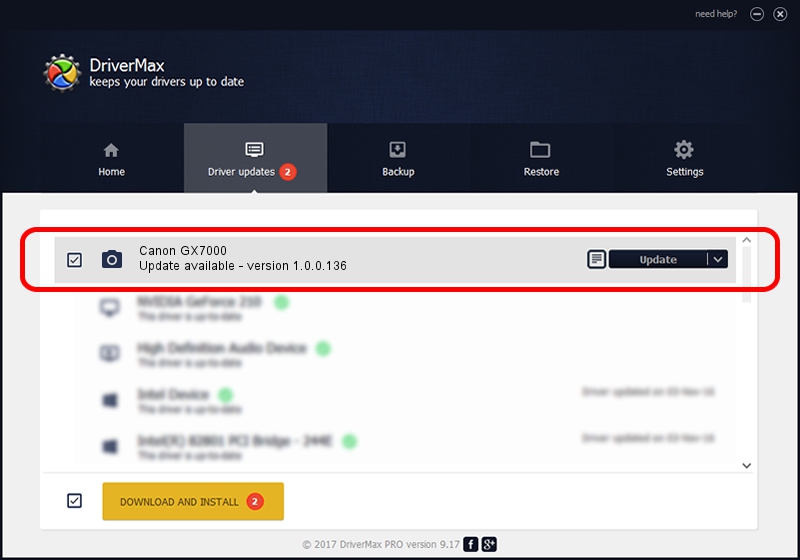Advertising seems to be blocked by your browser.
The ads help us provide this software and web site to you for free.
Please support our project by allowing our site to show ads.
Home /
Manufacturers /
Hamrick Software /
Canon GX7000 /
USB/Vid_04a9&Pid_18a8&MI_00 /
1.0.0.136 Aug 21, 2006
Hamrick Software Canon GX7000 - two ways of downloading and installing the driver
Canon GX7000 is a Imaging Devices hardware device. This driver was developed by Hamrick Software. The hardware id of this driver is USB/Vid_04a9&Pid_18a8&MI_00; this string has to match your hardware.
1. Install Hamrick Software Canon GX7000 driver manually
- You can download from the link below the driver setup file for the Hamrick Software Canon GX7000 driver. The archive contains version 1.0.0.136 released on 2006-08-21 of the driver.
- Start the driver installer file from a user account with the highest privileges (rights). If your UAC (User Access Control) is enabled please accept of the driver and run the setup with administrative rights.
- Go through the driver setup wizard, which will guide you; it should be quite easy to follow. The driver setup wizard will analyze your PC and will install the right driver.
- When the operation finishes restart your PC in order to use the updated driver. It is as simple as that to install a Windows driver!
This driver was rated with an average of 3.4 stars by 23384 users.
2. Installing the Hamrick Software Canon GX7000 driver using DriverMax: the easy way
The most important advantage of using DriverMax is that it will setup the driver for you in just a few seconds and it will keep each driver up to date, not just this one. How easy can you install a driver using DriverMax? Let's take a look!
- Start DriverMax and click on the yellow button that says ~SCAN FOR DRIVER UPDATES NOW~. Wait for DriverMax to analyze each driver on your computer.
- Take a look at the list of available driver updates. Search the list until you find the Hamrick Software Canon GX7000 driver. Click on Update.
- Enjoy using the updated driver! :)

Sep 15 2024 1:35AM / Written by Daniel Statescu for DriverMax
follow @DanielStatescu