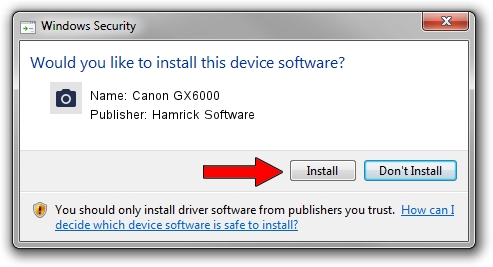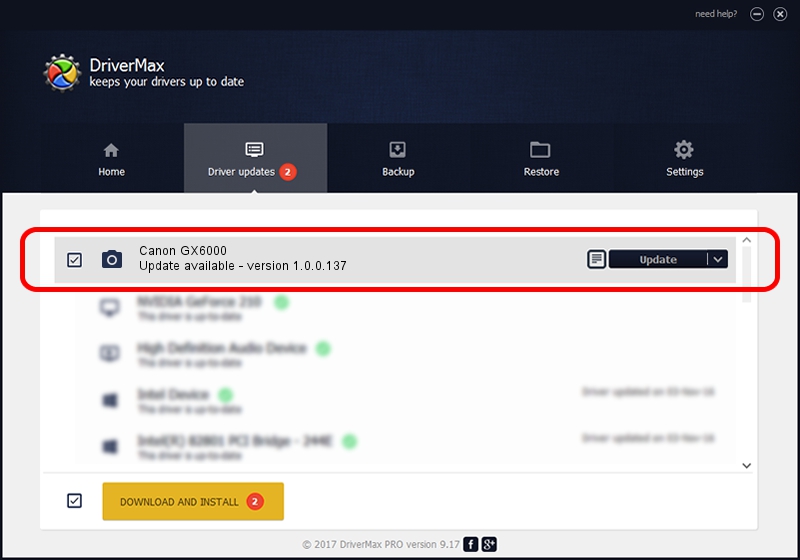Advertising seems to be blocked by your browser.
The ads help us provide this software and web site to you for free.
Please support our project by allowing our site to show ads.
Home /
Manufacturers /
Hamrick Software /
Canon GX6000 /
USB/Vid_04a9&Pid_18a6&MI_00 /
1.0.0.137 Aug 21, 2006
Hamrick Software Canon GX6000 how to download and install the driver
Canon GX6000 is a Imaging Devices hardware device. The Windows version of this driver was developed by Hamrick Software. In order to make sure you are downloading the exact right driver the hardware id is USB/Vid_04a9&Pid_18a6&MI_00.
1. Install Hamrick Software Canon GX6000 driver manually
- You can download from the link below the driver installer file for the Hamrick Software Canon GX6000 driver. The archive contains version 1.0.0.137 dated 2006-08-21 of the driver.
- Run the driver installer file from a user account with administrative rights. If your UAC (User Access Control) is running please confirm the installation of the driver and run the setup with administrative rights.
- Follow the driver installation wizard, which will guide you; it should be quite easy to follow. The driver installation wizard will analyze your PC and will install the right driver.
- When the operation finishes shutdown and restart your PC in order to use the updated driver. It is as simple as that to install a Windows driver!
This driver received an average rating of 3.3 stars out of 93480 votes.
2. How to use DriverMax to install Hamrick Software Canon GX6000 driver
The most important advantage of using DriverMax is that it will setup the driver for you in just a few seconds and it will keep each driver up to date. How easy can you install a driver using DriverMax? Let's take a look!
- Start DriverMax and push on the yellow button that says ~SCAN FOR DRIVER UPDATES NOW~. Wait for DriverMax to analyze each driver on your computer.
- Take a look at the list of driver updates. Search the list until you find the Hamrick Software Canon GX6000 driver. Click the Update button.
- Finished installing the driver!

Aug 30 2024 11:09AM / Written by Andreea Kartman for DriverMax
follow @DeeaKartman