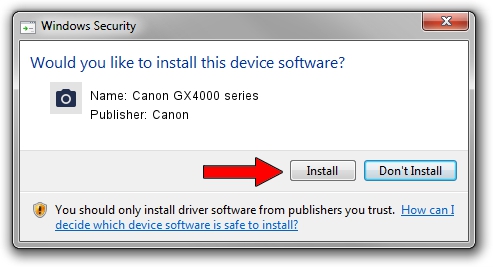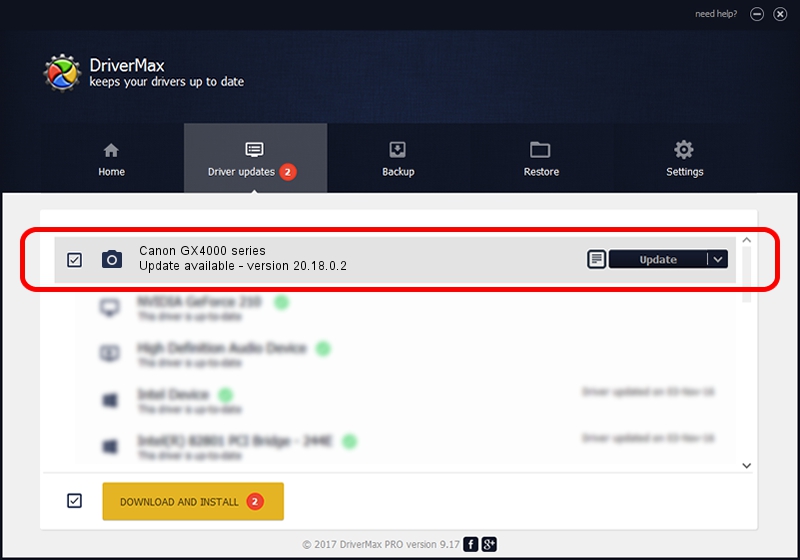Advertising seems to be blocked by your browser.
The ads help us provide this software and web site to you for free.
Please support our project by allowing our site to show ads.
Home /
Manufacturers /
Canon /
Canon GX4000 series /
USB/VID_04A9&PID_18F2&MI_00 /
20.18.0.2 Mar 03, 2022
Canon Canon GX4000 series driver download and installation
Canon GX4000 series is a Imaging Devices device. The developer of this driver was Canon. In order to make sure you are downloading the exact right driver the hardware id is USB/VID_04A9&PID_18F2&MI_00.
1. Canon Canon GX4000 series - install the driver manually
- You can download from the link below the driver installer file for the Canon Canon GX4000 series driver. The archive contains version 20.18.0.2 dated 2022-03-03 of the driver.
- Run the driver installer file from a user account with administrative rights. If your UAC (User Access Control) is enabled please confirm the installation of the driver and run the setup with administrative rights.
- Go through the driver installation wizard, which will guide you; it should be quite easy to follow. The driver installation wizard will analyze your PC and will install the right driver.
- When the operation finishes restart your computer in order to use the updated driver. As you can see it was quite smple to install a Windows driver!
Download size of the driver: 1003047 bytes (979.54 KB)
This driver was installed by many users and received an average rating of 4.6 stars out of 70286 votes.
This driver is compatible with the following versions of Windows:
- This driver works on Windows Server 2003 64 bits
- This driver works on Windows XP 64 bits
- This driver works on Windows Vista 64 bits
- This driver works on Windows 7 64 bits
- This driver works on Windows 8 64 bits
- This driver works on Windows 8.1 64 bits
- This driver works on Windows 10 64 bits
- This driver works on Windows 11 64 bits
2. The easy way: using DriverMax to install Canon Canon GX4000 series driver
The advantage of using DriverMax is that it will setup the driver for you in the easiest possible way and it will keep each driver up to date, not just this one. How can you install a driver with DriverMax? Let's take a look!
- Start DriverMax and press on the yellow button named ~SCAN FOR DRIVER UPDATES NOW~. Wait for DriverMax to analyze each driver on your PC.
- Take a look at the list of detected driver updates. Search the list until you locate the Canon Canon GX4000 series driver. Click on Update.
- Enjoy using the updated driver! :)

Sep 9 2024 8:40AM / Written by Daniel Statescu for DriverMax
follow @DanielStatescu