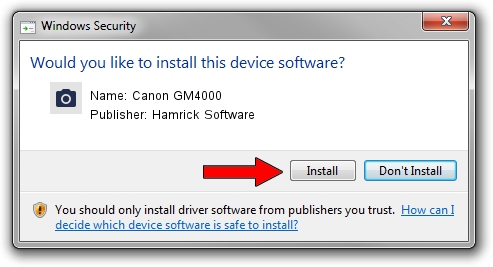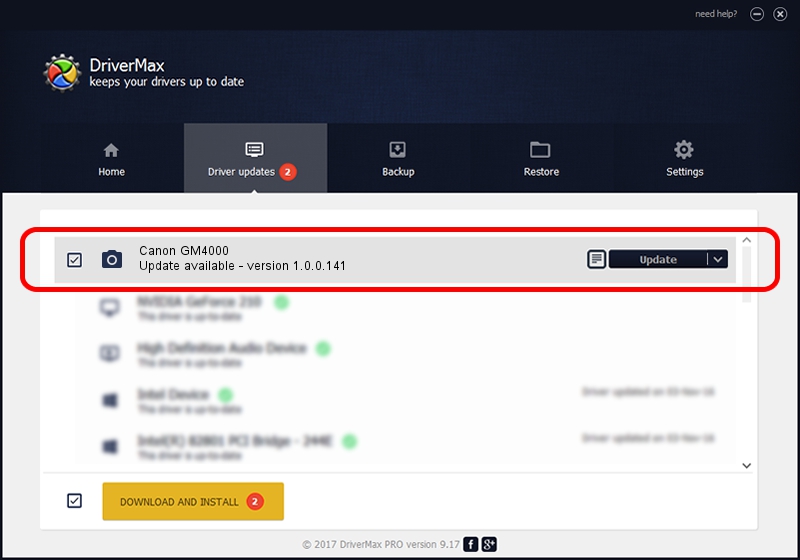Advertising seems to be blocked by your browser.
The ads help us provide this software and web site to you for free.
Please support our project by allowing our site to show ads.
Home /
Manufacturers /
Hamrick Software /
Canon GM4000 /
USB/Vid_04a9&Pid_1869&MI_00 /
1.0.0.141 Aug 21, 2006
Hamrick Software Canon GM4000 how to download and install the driver
Canon GM4000 is a Imaging Devices device. The Windows version of this driver was developed by Hamrick Software. USB/Vid_04a9&Pid_1869&MI_00 is the matching hardware id of this device.
1. Manually install Hamrick Software Canon GM4000 driver
- Download the driver setup file for Hamrick Software Canon GM4000 driver from the link below. This is the download link for the driver version 1.0.0.141 dated 2006-08-21.
- Start the driver setup file from a Windows account with administrative rights. If your User Access Control (UAC) is started then you will have to accept of the driver and run the setup with administrative rights.
- Go through the driver setup wizard, which should be quite straightforward. The driver setup wizard will scan your PC for compatible devices and will install the driver.
- Shutdown and restart your computer and enjoy the updated driver, as you can see it was quite smple.
This driver was rated with an average of 3.5 stars by 51765 users.
2. How to use DriverMax to install Hamrick Software Canon GM4000 driver
The most important advantage of using DriverMax is that it will setup the driver for you in just a few seconds and it will keep each driver up to date. How can you install a driver using DriverMax? Let's follow a few steps!
- Start DriverMax and press on the yellow button that says ~SCAN FOR DRIVER UPDATES NOW~. Wait for DriverMax to analyze each driver on your PC.
- Take a look at the list of available driver updates. Scroll the list down until you find the Hamrick Software Canon GM4000 driver. Click the Update button.
- That's all, the driver is now installed!

Aug 29 2024 11:04PM / Written by Daniel Statescu for DriverMax
follow @DanielStatescu