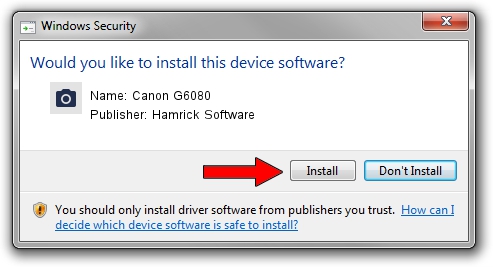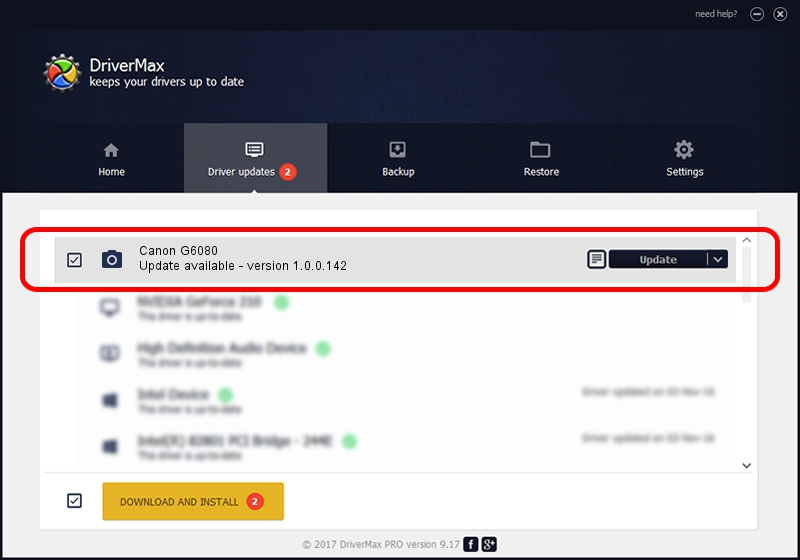Advertising seems to be blocked by your browser.
The ads help us provide this software and web site to you for free.
Please support our project by allowing our site to show ads.
Home /
Manufacturers /
Hamrick Software /
Canon G6080 /
USB/Vid_04a9&Pid_1866&MI_00 /
1.0.0.142 Aug 21, 2006
Driver for Hamrick Software Canon G6080 - downloading and installing it
Canon G6080 is a Imaging Devices device. The Windows version of this driver was developed by Hamrick Software. The hardware id of this driver is USB/Vid_04a9&Pid_1866&MI_00.
1. Install Hamrick Software Canon G6080 driver manually
- You can download from the link below the driver setup file for the Hamrick Software Canon G6080 driver. The archive contains version 1.0.0.142 released on 2006-08-21 of the driver.
- Start the driver installer file from a user account with the highest privileges (rights). If your User Access Control (UAC) is started please accept of the driver and run the setup with administrative rights.
- Go through the driver setup wizard, which will guide you; it should be quite easy to follow. The driver setup wizard will analyze your PC and will install the right driver.
- When the operation finishes restart your computer in order to use the updated driver. As you can see it was quite smple to install a Windows driver!
This driver was rated with an average of 3.8 stars by 89661 users.
2. How to use DriverMax to install Hamrick Software Canon G6080 driver
The most important advantage of using DriverMax is that it will setup the driver for you in the easiest possible way and it will keep each driver up to date, not just this one. How can you install a driver using DriverMax? Let's take a look!
- Start DriverMax and push on the yellow button named ~SCAN FOR DRIVER UPDATES NOW~. Wait for DriverMax to scan and analyze each driver on your PC.
- Take a look at the list of detected driver updates. Scroll the list down until you locate the Hamrick Software Canon G6080 driver. Click on Update.
- That's all, the driver is now installed!

Sep 9 2024 3:10PM / Written by Dan Armano for DriverMax
follow @danarm