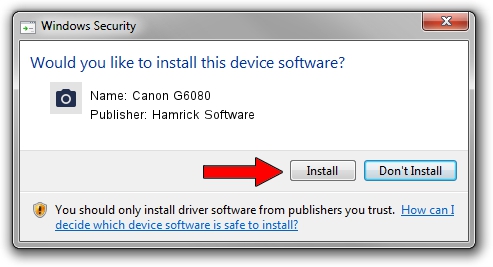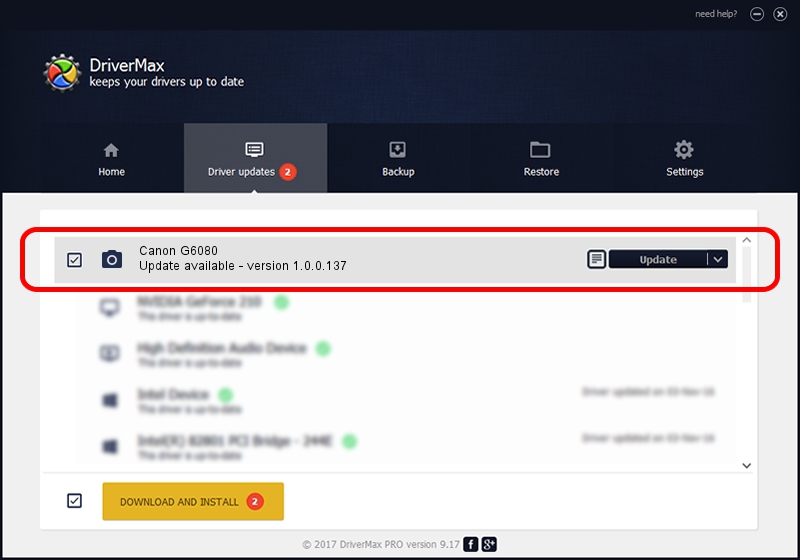Advertising seems to be blocked by your browser.
The ads help us provide this software and web site to you for free.
Please support our project by allowing our site to show ads.
Home /
Manufacturers /
Hamrick Software /
Canon G6080 /
USB/Vid_04a9&Pid_1866&MI_00 /
1.0.0.137 Aug 21, 2006
Download and install Hamrick Software Canon G6080 driver
Canon G6080 is a Imaging Devices device. The developer of this driver was Hamrick Software. USB/Vid_04a9&Pid_1866&MI_00 is the matching hardware id of this device.
1. Manually install Hamrick Software Canon G6080 driver
- Download the driver setup file for Hamrick Software Canon G6080 driver from the link below. This download link is for the driver version 1.0.0.137 released on 2006-08-21.
- Run the driver installation file from a Windows account with administrative rights. If your User Access Control Service (UAC) is running then you will have to confirm the installation of the driver and run the setup with administrative rights.
- Go through the driver setup wizard, which should be pretty easy to follow. The driver setup wizard will scan your PC for compatible devices and will install the driver.
- Restart your PC and enjoy the updated driver, as you can see it was quite smple.
This driver was rated with an average of 3.9 stars by 93646 users.
2. Installing the Hamrick Software Canon G6080 driver using DriverMax: the easy way
The most important advantage of using DriverMax is that it will setup the driver for you in just a few seconds and it will keep each driver up to date, not just this one. How easy can you install a driver with DriverMax? Let's follow a few steps!
- Start DriverMax and press on the yellow button named ~SCAN FOR DRIVER UPDATES NOW~. Wait for DriverMax to analyze each driver on your computer.
- Take a look at the list of available driver updates. Scroll the list down until you find the Hamrick Software Canon G6080 driver. Click on Update.
- That's all, the driver is now installed!

Aug 30 2024 11:07AM / Written by Daniel Statescu for DriverMax
follow @DanielStatescu