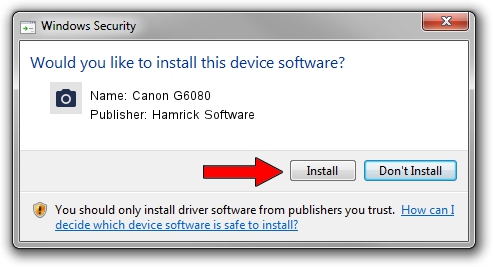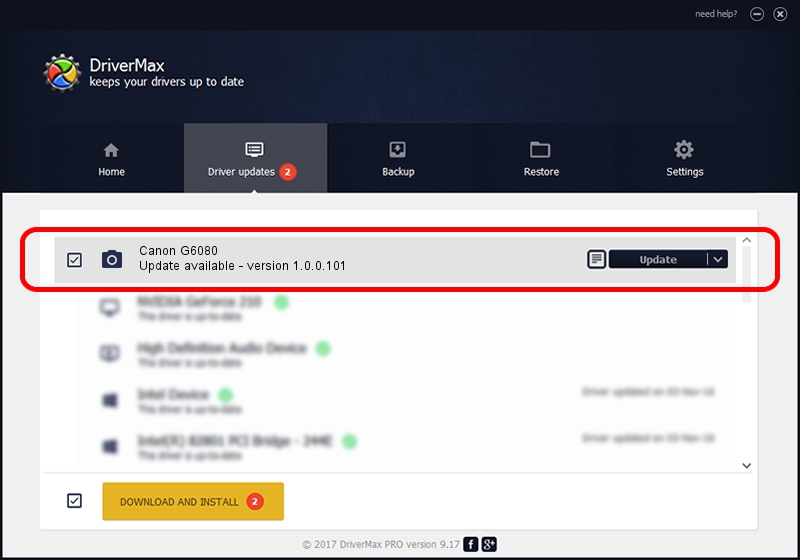Advertising seems to be blocked by your browser.
The ads help us provide this software and web site to you for free.
Please support our project by allowing our site to show ads.
Home /
Manufacturers /
Hamrick Software /
Canon G6080 /
USB/Vid_04a9&Pid_1866&MI_00 /
1.0.0.101 Aug 21, 2006
Hamrick Software Canon G6080 how to download and install the driver
Canon G6080 is a Imaging Devices hardware device. This driver was developed by Hamrick Software. In order to make sure you are downloading the exact right driver the hardware id is USB/Vid_04a9&Pid_1866&MI_00.
1. How to manually install Hamrick Software Canon G6080 driver
- You can download from the link below the driver setup file for the Hamrick Software Canon G6080 driver. The archive contains version 1.0.0.101 dated 2006-08-21 of the driver.
- Start the driver installer file from a user account with administrative rights. If your UAC (User Access Control) is enabled please accept of the driver and run the setup with administrative rights.
- Go through the driver installation wizard, which will guide you; it should be pretty easy to follow. The driver installation wizard will scan your PC and will install the right driver.
- When the operation finishes restart your computer in order to use the updated driver. As you can see it was quite smple to install a Windows driver!
This driver was rated with an average of 3.7 stars by 60385 users.
2. Installing the Hamrick Software Canon G6080 driver using DriverMax: the easy way
The advantage of using DriverMax is that it will setup the driver for you in the easiest possible way and it will keep each driver up to date. How easy can you install a driver using DriverMax? Let's follow a few steps!
- Start DriverMax and press on the yellow button named ~SCAN FOR DRIVER UPDATES NOW~. Wait for DriverMax to scan and analyze each driver on your computer.
- Take a look at the list of available driver updates. Search the list until you find the Hamrick Software Canon G6080 driver. Click on Update.
- That's it, you installed your first driver!

Sep 4 2024 4:26AM / Written by Daniel Statescu for DriverMax
follow @DanielStatescu