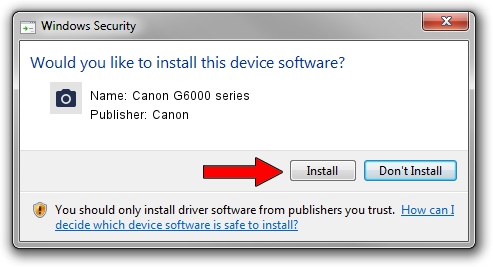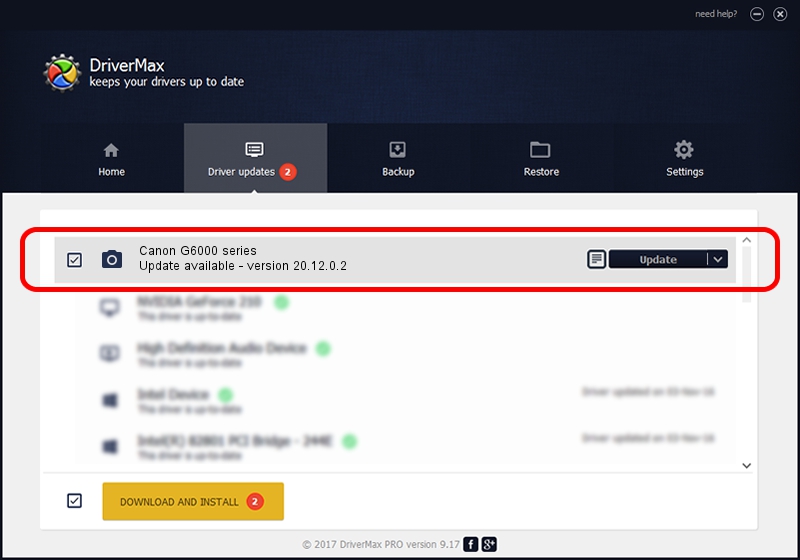Advertising seems to be blocked by your browser.
The ads help us provide this software and web site to you for free.
Please support our project by allowing our site to show ads.
Home /
Manufacturers /
Canon /
Canon G6000 series /
USB/VID_04A9&PID_1865&MI_00 /
20.12.0.2 Sep 06, 2018
Driver for Canon Canon G6000 series - downloading and installing it
Canon G6000 series is a Imaging Devices device. The Windows version of this driver was developed by Canon. The hardware id of this driver is USB/VID_04A9&PID_1865&MI_00; this string has to match your hardware.
1. How to manually install Canon Canon G6000 series driver
- You can download from the link below the driver setup file for the Canon Canon G6000 series driver. The archive contains version 20.12.0.2 dated 2018-09-06 of the driver.
- Start the driver installer file from a user account with administrative rights. If your User Access Control (UAC) is running please accept of the driver and run the setup with administrative rights.
- Go through the driver setup wizard, which will guide you; it should be pretty easy to follow. The driver setup wizard will scan your computer and will install the right driver.
- When the operation finishes restart your computer in order to use the updated driver. It is as simple as that to install a Windows driver!
The file size of this driver is 887020 bytes (866.23 KB)
This driver was rated with an average of 4.8 stars by 53225 users.
This driver is compatible with the following versions of Windows:
- This driver works on Windows Server 2003 64 bits
- This driver works on Windows XP 64 bits
- This driver works on Windows Vista 64 bits
- This driver works on Windows 7 64 bits
- This driver works on Windows 8 64 bits
- This driver works on Windows 8.1 64 bits
- This driver works on Windows 10 64 bits
- This driver works on Windows 11 64 bits
2. Installing the Canon Canon G6000 series driver using DriverMax: the easy way
The most important advantage of using DriverMax is that it will setup the driver for you in the easiest possible way and it will keep each driver up to date, not just this one. How easy can you install a driver with DriverMax? Let's follow a few steps!
- Start DriverMax and click on the yellow button that says ~SCAN FOR DRIVER UPDATES NOW~. Wait for DriverMax to scan and analyze each driver on your PC.
- Take a look at the list of driver updates. Scroll the list down until you find the Canon Canon G6000 series driver. Click on Update.
- That's it, you installed your first driver!

Jul 15 2024 3:39AM / Written by Dan Armano for DriverMax
follow @danarm