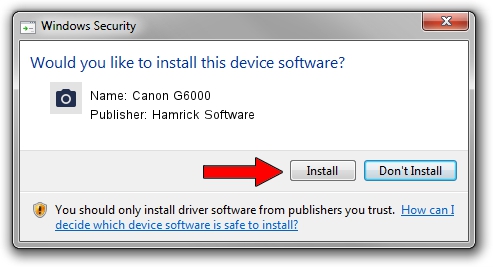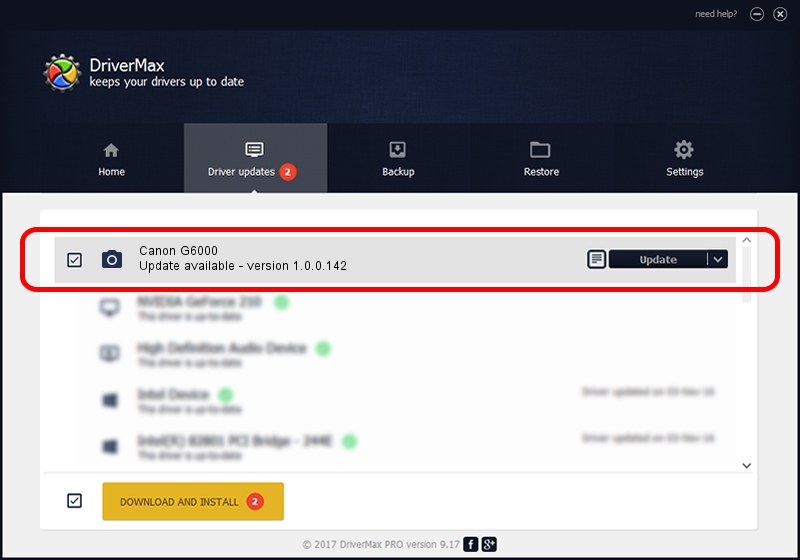Advertising seems to be blocked by your browser.
The ads help us provide this software and web site to you for free.
Please support our project by allowing our site to show ads.
Home /
Manufacturers /
Hamrick Software /
Canon G6000 /
USB/Vid_04a9&Pid_1865&MI_00 /
1.0.0.142 Aug 21, 2006
Hamrick Software Canon G6000 how to download and install the driver
Canon G6000 is a Imaging Devices hardware device. This driver was developed by Hamrick Software. USB/Vid_04a9&Pid_1865&MI_00 is the matching hardware id of this device.
1. How to manually install Hamrick Software Canon G6000 driver
- Download the setup file for Hamrick Software Canon G6000 driver from the link below. This is the download link for the driver version 1.0.0.142 dated 2006-08-21.
- Run the driver installation file from a Windows account with administrative rights. If your User Access Control Service (UAC) is started then you will have to confirm the installation of the driver and run the setup with administrative rights.
- Go through the driver setup wizard, which should be quite straightforward. The driver setup wizard will analyze your PC for compatible devices and will install the driver.
- Shutdown and restart your PC and enjoy the updated driver, as you can see it was quite smple.
This driver received an average rating of 3.5 stars out of 89652 votes.
2. How to use DriverMax to install Hamrick Software Canon G6000 driver
The advantage of using DriverMax is that it will setup the driver for you in the easiest possible way and it will keep each driver up to date, not just this one. How easy can you install a driver with DriverMax? Let's see!
- Open DriverMax and push on the yellow button named ~SCAN FOR DRIVER UPDATES NOW~. Wait for DriverMax to scan and analyze each driver on your PC.
- Take a look at the list of available driver updates. Scroll the list down until you find the Hamrick Software Canon G6000 driver. Click the Update button.
- That's it, you installed your first driver!

Sep 9 2024 3:10PM / Written by Andreea Kartman for DriverMax
follow @DeeaKartman