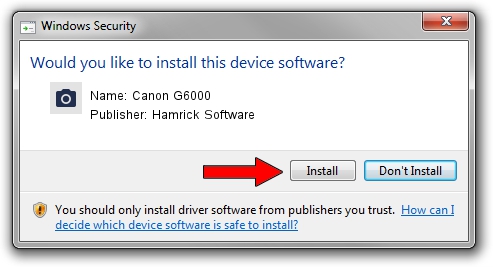Advertising seems to be blocked by your browser.
The ads help us provide this software and web site to you for free.
Please support our project by allowing our site to show ads.
Home /
Manufacturers /
Hamrick Software /
Canon G6000 /
USB/Vid_04a9&Pid_1865&MI_00 /
1.0.0.136 Aug 21, 2006
Hamrick Software Canon G6000 driver download and installation
Canon G6000 is a Imaging Devices device. This Windows driver was developed by Hamrick Software. The hardware id of this driver is USB/Vid_04a9&Pid_1865&MI_00; this string has to match your hardware.
1. Manually install Hamrick Software Canon G6000 driver
- You can download from the link below the driver installer file for the Hamrick Software Canon G6000 driver. The archive contains version 1.0.0.136 dated 2006-08-21 of the driver.
- Run the driver installer file from a user account with administrative rights. If your User Access Control (UAC) is enabled please confirm the installation of the driver and run the setup with administrative rights.
- Go through the driver installation wizard, which will guide you; it should be quite easy to follow. The driver installation wizard will analyze your computer and will install the right driver.
- When the operation finishes restart your computer in order to use the updated driver. As you can see it was quite smple to install a Windows driver!
This driver was installed by many users and received an average rating of 3.3 stars out of 22269 votes.
2. Installing the Hamrick Software Canon G6000 driver using DriverMax: the easy way
The advantage of using DriverMax is that it will install the driver for you in the easiest possible way and it will keep each driver up to date, not just this one. How can you install a driver with DriverMax? Let's follow a few steps!
- Start DriverMax and click on the yellow button named ~SCAN FOR DRIVER UPDATES NOW~. Wait for DriverMax to analyze each driver on your PC.
- Take a look at the list of detected driver updates. Search the list until you find the Hamrick Software Canon G6000 driver. Click the Update button.
- That's it, you installed your first driver!

Sep 15 2024 1:32AM / Written by Daniel Statescu for DriverMax
follow @DanielStatescu