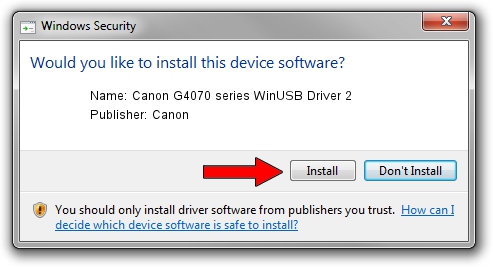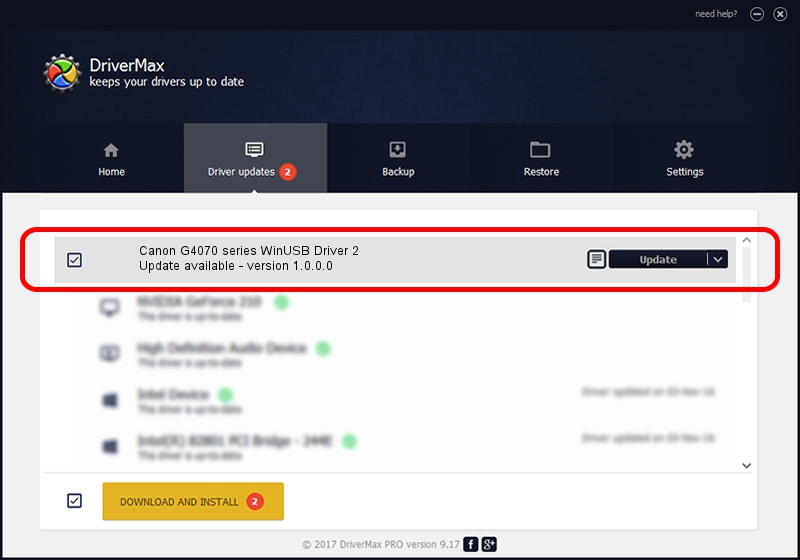Advertising seems to be blocked by your browser.
The ads help us provide this software and web site to you for free.
Please support our project by allowing our site to show ads.
Home /
Manufacturers /
Canon /
Canon G4070 series WinUSB Driver 2 /
USB/VID_04A9&PID_18F3&MI_06 /
1.0.0.0 Feb 17, 2022
Canon Canon G4070 series WinUSB Driver 2 driver download and installation
Canon G4070 series WinUSB Driver 2 is a USB Universal Serial Bus device. This Windows driver was developed by Canon. The hardware id of this driver is USB/VID_04A9&PID_18F3&MI_06.
1. Canon Canon G4070 series WinUSB Driver 2 driver - how to install it manually
- You can download from the link below the driver installer file for the Canon Canon G4070 series WinUSB Driver 2 driver. The archive contains version 1.0.0.0 released on 2022-02-17 of the driver.
- Start the driver installer file from a user account with administrative rights. If your User Access Control Service (UAC) is enabled please accept of the driver and run the setup with administrative rights.
- Follow the driver setup wizard, which will guide you; it should be pretty easy to follow. The driver setup wizard will analyze your PC and will install the right driver.
- When the operation finishes shutdown and restart your computer in order to use the updated driver. As you can see it was quite smple to install a Windows driver!
This driver was installed by many users and received an average rating of 4 stars out of 99311 votes.
2. How to install Canon Canon G4070 series WinUSB Driver 2 driver using DriverMax
The advantage of using DriverMax is that it will setup the driver for you in just a few seconds and it will keep each driver up to date, not just this one. How easy can you install a driver using DriverMax? Let's see!
- Start DriverMax and push on the yellow button that says ~SCAN FOR DRIVER UPDATES NOW~. Wait for DriverMax to analyze each driver on your computer.
- Take a look at the list of available driver updates. Scroll the list down until you locate the Canon Canon G4070 series WinUSB Driver 2 driver. Click the Update button.
- Enjoy using the updated driver! :)

Aug 26 2024 10:30PM / Written by Andreea Kartman for DriverMax
follow @DeeaKartman