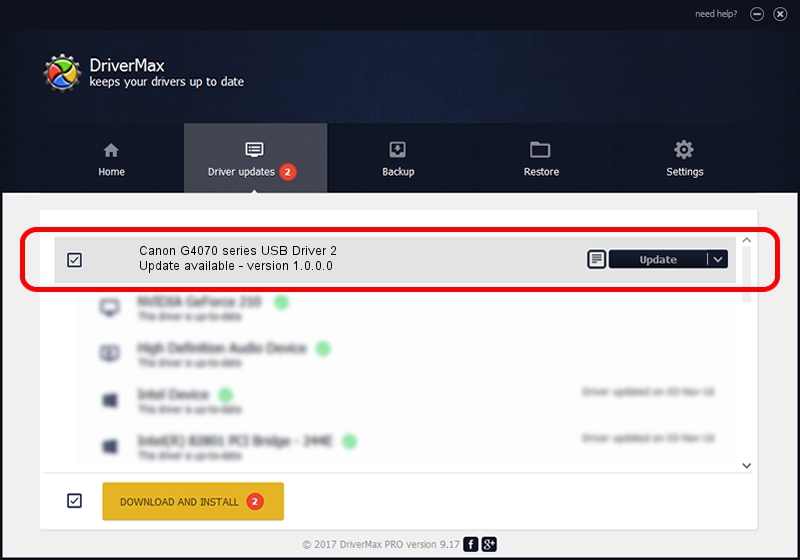Advertising seems to be blocked by your browser.
The ads help us provide this software and web site to you for free.
Please support our project by allowing our site to show ads.
Home /
Manufacturers /
Canon /
Canon G4070 series USB Driver 2 /
USB/VID_04A9&PID_18F3&MI_04 /
1.0.0.0 Feb 17, 2022
Canon Canon G4070 series USB Driver 2 driver download and installation
Canon G4070 series USB Driver 2 is a USB Universal Serial Bus device. This driver was developed by Canon. In order to make sure you are downloading the exact right driver the hardware id is USB/VID_04A9&PID_18F3&MI_04.
1. How to manually install Canon Canon G4070 series USB Driver 2 driver
- Download the driver setup file for Canon Canon G4070 series USB Driver 2 driver from the link below. This download link is for the driver version 1.0.0.0 released on 2022-02-17.
- Start the driver setup file from a Windows account with administrative rights. If your UAC (User Access Control) is enabled then you will have to confirm the installation of the driver and run the setup with administrative rights.
- Follow the driver installation wizard, which should be quite straightforward. The driver installation wizard will analyze your PC for compatible devices and will install the driver.
- Restart your PC and enjoy the new driver, as you can see it was quite smple.
This driver was installed by many users and received an average rating of 3.2 stars out of 99290 votes.
2. How to install Canon Canon G4070 series USB Driver 2 driver using DriverMax
The most important advantage of using DriverMax is that it will setup the driver for you in the easiest possible way and it will keep each driver up to date. How easy can you install a driver with DriverMax? Let's take a look!
- Start DriverMax and press on the yellow button named ~SCAN FOR DRIVER UPDATES NOW~. Wait for DriverMax to scan and analyze each driver on your PC.
- Take a look at the list of driver updates. Scroll the list down until you locate the Canon Canon G4070 series USB Driver 2 driver. Click the Update button.
- That's all, the driver is now installed!

Aug 26 2024 10:30PM / Written by Andreea Kartman for DriverMax
follow @DeeaKartman