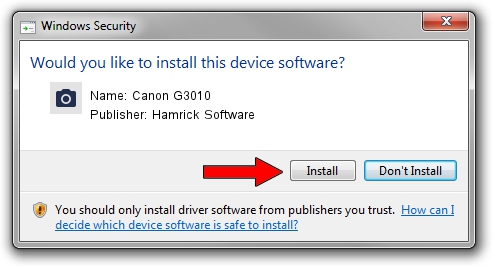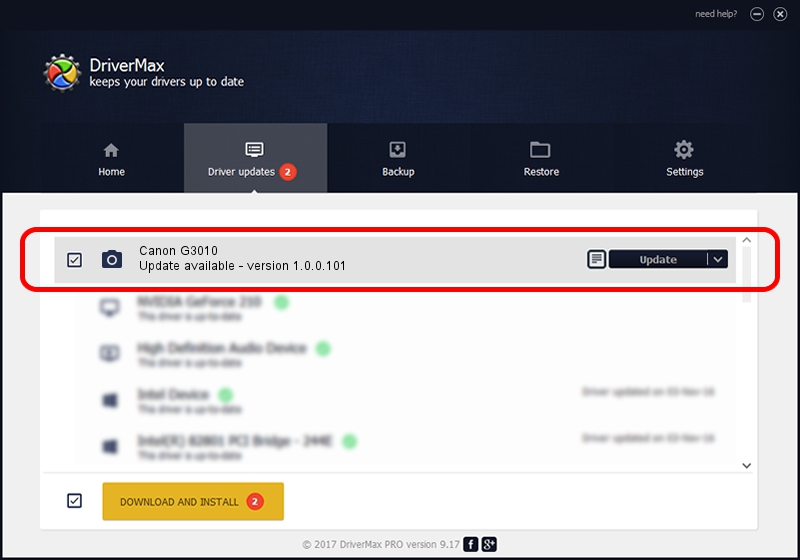Advertising seems to be blocked by your browser.
The ads help us provide this software and web site to you for free.
Please support our project by allowing our site to show ads.
Home /
Manufacturers /
Hamrick Software /
Canon G3010 /
USB/Vid_04a9&Pid_183b&MI_00 /
1.0.0.101 Aug 21, 2006
Hamrick Software Canon G3010 how to download and install the driver
Canon G3010 is a Imaging Devices hardware device. The developer of this driver was Hamrick Software. In order to make sure you are downloading the exact right driver the hardware id is USB/Vid_04a9&Pid_183b&MI_00.
1. Manually install Hamrick Software Canon G3010 driver
- Download the setup file for Hamrick Software Canon G3010 driver from the location below. This is the download link for the driver version 1.0.0.101 dated 2006-08-21.
- Run the driver installation file from a Windows account with the highest privileges (rights). If your User Access Control Service (UAC) is enabled then you will have to accept of the driver and run the setup with administrative rights.
- Go through the driver installation wizard, which should be quite straightforward. The driver installation wizard will analyze your PC for compatible devices and will install the driver.
- Shutdown and restart your computer and enjoy the fresh driver, as you can see it was quite smple.
This driver received an average rating of 4 stars out of 60600 votes.
2. How to use DriverMax to install Hamrick Software Canon G3010 driver
The advantage of using DriverMax is that it will install the driver for you in just a few seconds and it will keep each driver up to date. How easy can you install a driver with DriverMax? Let's follow a few steps!
- Start DriverMax and push on the yellow button that says ~SCAN FOR DRIVER UPDATES NOW~. Wait for DriverMax to analyze each driver on your computer.
- Take a look at the list of driver updates. Search the list until you locate the Hamrick Software Canon G3010 driver. Click the Update button.
- That's it, you installed your first driver!

Sep 4 2024 4:21AM / Written by Andreea Kartman for DriverMax
follow @DeeaKartman