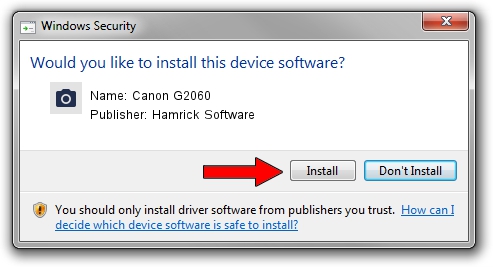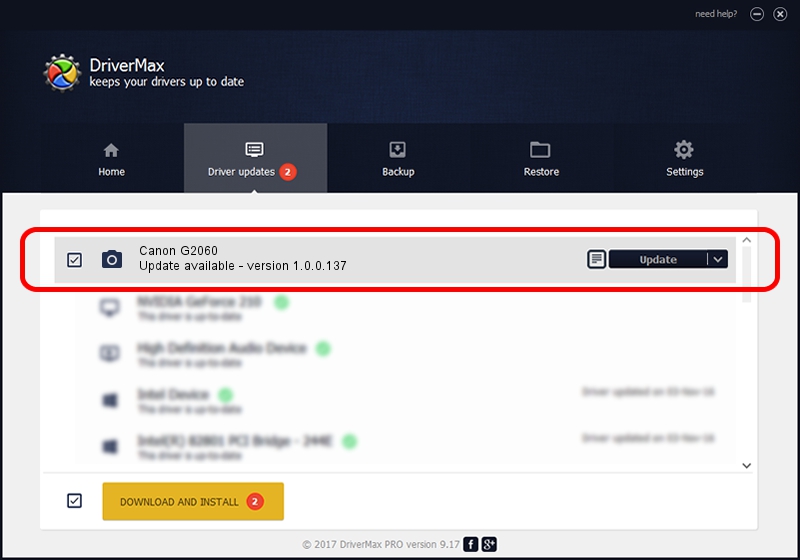Advertising seems to be blocked by your browser.
The ads help us provide this software and web site to you for free.
Please support our project by allowing our site to show ads.
Home /
Manufacturers /
Hamrick Software /
Canon G2060 /
USB/Vid_04a9&Pid_18c1&MI_00 /
1.0.0.137 Aug 21, 2006
Driver for Hamrick Software Canon G2060 - downloading and installing it
Canon G2060 is a Imaging Devices device. The Windows version of this driver was developed by Hamrick Software. USB/Vid_04a9&Pid_18c1&MI_00 is the matching hardware id of this device.
1. Manually install Hamrick Software Canon G2060 driver
- You can download from the link below the driver installer file for the Hamrick Software Canon G2060 driver. The archive contains version 1.0.0.137 released on 2006-08-21 of the driver.
- Run the driver installer file from a user account with the highest privileges (rights). If your UAC (User Access Control) is enabled please accept of the driver and run the setup with administrative rights.
- Follow the driver setup wizard, which will guide you; it should be pretty easy to follow. The driver setup wizard will scan your PC and will install the right driver.
- When the operation finishes restart your PC in order to use the updated driver. As you can see it was quite smple to install a Windows driver!
This driver was installed by many users and received an average rating of 3 stars out of 93292 votes.
2. How to use DriverMax to install Hamrick Software Canon G2060 driver
The advantage of using DriverMax is that it will install the driver for you in the easiest possible way and it will keep each driver up to date, not just this one. How can you install a driver with DriverMax? Let's take a look!
- Open DriverMax and push on the yellow button named ~SCAN FOR DRIVER UPDATES NOW~. Wait for DriverMax to scan and analyze each driver on your computer.
- Take a look at the list of driver updates. Search the list until you locate the Hamrick Software Canon G2060 driver. Click the Update button.
- That's all, the driver is now installed!

Aug 30 2024 11:12AM / Written by Andreea Kartman for DriverMax
follow @DeeaKartman