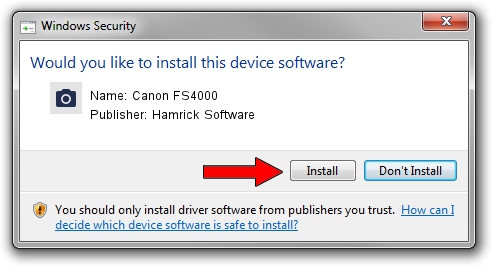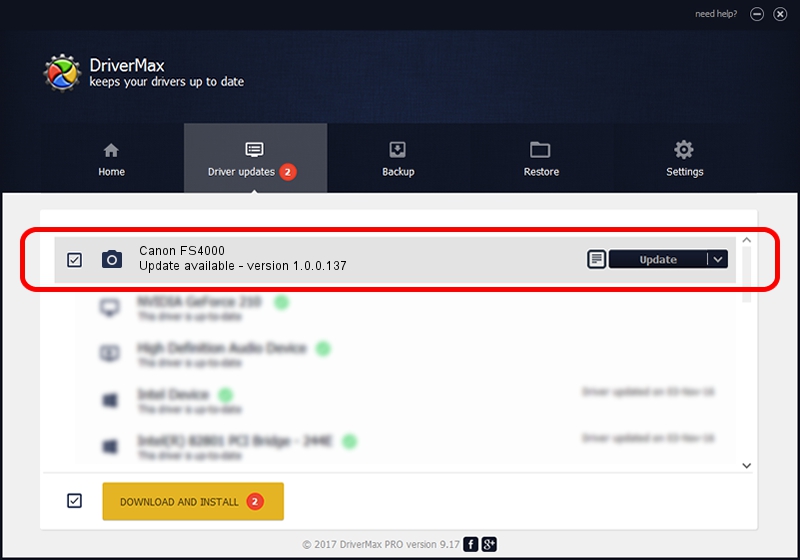Advertising seems to be blocked by your browser.
The ads help us provide this software and web site to you for free.
Please support our project by allowing our site to show ads.
Home /
Manufacturers /
Hamrick Software /
Canon FS4000 /
SCSI/ScannerCANON___IX-4001_________ /
1.0.0.137 Aug 21, 2006
Download and install Hamrick Software Canon FS4000 driver
Canon FS4000 is a Imaging Devices device. The developer of this driver was Hamrick Software. In order to make sure you are downloading the exact right driver the hardware id is SCSI/ScannerCANON___IX-4001_________.
1. Hamrick Software Canon FS4000 - install the driver manually
- You can download from the link below the driver setup file for the Hamrick Software Canon FS4000 driver. The archive contains version 1.0.0.137 released on 2006-08-21 of the driver.
- Run the driver installer file from a user account with the highest privileges (rights). If your UAC (User Access Control) is started please accept of the driver and run the setup with administrative rights.
- Follow the driver installation wizard, which will guide you; it should be quite easy to follow. The driver installation wizard will analyze your PC and will install the right driver.
- When the operation finishes shutdown and restart your computer in order to use the updated driver. As you can see it was quite smple to install a Windows driver!
This driver received an average rating of 3.4 stars out of 2392 votes.
2. Using DriverMax to install Hamrick Software Canon FS4000 driver
The advantage of using DriverMax is that it will install the driver for you in just a few seconds and it will keep each driver up to date, not just this one. How easy can you install a driver using DriverMax? Let's follow a few steps!
- Open DriverMax and press on the yellow button named ~SCAN FOR DRIVER UPDATES NOW~. Wait for DriverMax to analyze each driver on your PC.
- Take a look at the list of available driver updates. Search the list until you find the Hamrick Software Canon FS4000 driver. Click the Update button.
- Finished installing the driver!

Aug 30 2024 9:07AM / Written by Daniel Statescu for DriverMax
follow @DanielStatescu