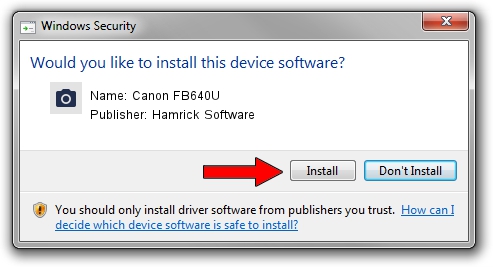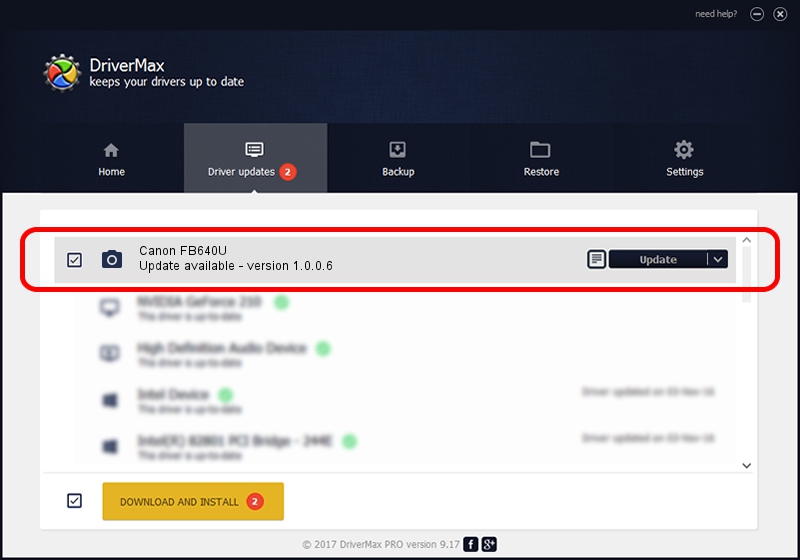Advertising seems to be blocked by your browser.
The ads help us provide this software and web site to you for free.
Please support our project by allowing our site to show ads.
Home /
Manufacturers /
Hamrick Software /
Canon FB640U /
USB/Vid_04a9&Pid_2202 /
1.0.0.6 Aug 21, 2006
Download and install Hamrick Software Canon FB640U driver
Canon FB640U is a Imaging Devices device. The Windows version of this driver was developed by Hamrick Software. USB/Vid_04a9&Pid_2202 is the matching hardware id of this device.
1. Hamrick Software Canon FB640U - install the driver manually
- You can download from the link below the driver installer file for the Hamrick Software Canon FB640U driver. The archive contains version 1.0.0.6 released on 2006-08-21 of the driver.
- Run the driver installer file from a user account with the highest privileges (rights). If your UAC (User Access Control) is running please accept of the driver and run the setup with administrative rights.
- Go through the driver installation wizard, which will guide you; it should be pretty easy to follow. The driver installation wizard will analyze your PC and will install the right driver.
- When the operation finishes shutdown and restart your PC in order to use the updated driver. As you can see it was quite smple to install a Windows driver!
This driver was installed by many users and received an average rating of 3 stars out of 43804 votes.
2. The easy way: using DriverMax to install Hamrick Software Canon FB640U driver
The advantage of using DriverMax is that it will install the driver for you in the easiest possible way and it will keep each driver up to date, not just this one. How can you install a driver with DriverMax? Let's follow a few steps!
- Open DriverMax and click on the yellow button that says ~SCAN FOR DRIVER UPDATES NOW~. Wait for DriverMax to analyze each driver on your computer.
- Take a look at the list of available driver updates. Scroll the list down until you locate the Hamrick Software Canon FB640U driver. Click the Update button.
- That's all, the driver is now installed!

Aug 14 2016 3:29AM / Written by Daniel Statescu for DriverMax
follow @DanielStatescu