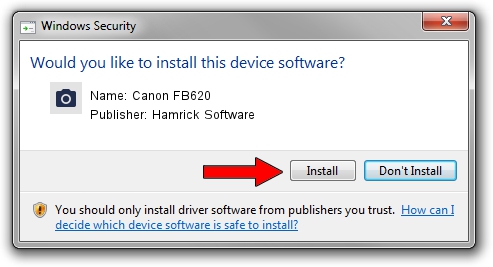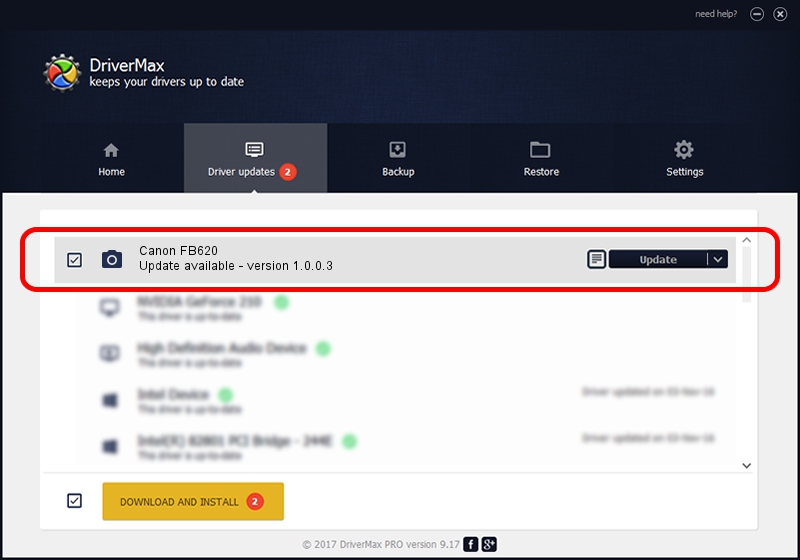Advertising seems to be blocked by your browser.
The ads help us provide this software and web site to you for free.
Please support our project by allowing our site to show ads.
Home /
Manufacturers /
Hamrick Software /
Canon FB620 /
SCSI/ScannerCANON___IX-0603_________ /
1.0.0.3 Aug 21, 2006
Download and install Hamrick Software Canon FB620 driver
Canon FB620 is a Imaging Devices device. The Windows version of this driver was developed by Hamrick Software. SCSI/ScannerCANON___IX-0603_________ is the matching hardware id of this device.
1. Hamrick Software Canon FB620 driver - how to install it manually
- You can download from the link below the driver setup file for the Hamrick Software Canon FB620 driver. The archive contains version 1.0.0.3 dated 2006-08-21 of the driver.
- Run the driver installer file from a user account with the highest privileges (rights). If your UAC (User Access Control) is started please accept of the driver and run the setup with administrative rights.
- Go through the driver installation wizard, which will guide you; it should be pretty easy to follow. The driver installation wizard will scan your computer and will install the right driver.
- When the operation finishes shutdown and restart your computer in order to use the updated driver. As you can see it was quite smple to install a Windows driver!
This driver received an average rating of 3.7 stars out of 18408 votes.
2. How to install Hamrick Software Canon FB620 driver using DriverMax
The most important advantage of using DriverMax is that it will install the driver for you in just a few seconds and it will keep each driver up to date, not just this one. How easy can you install a driver with DriverMax? Let's take a look!
- Start DriverMax and push on the yellow button that says ~SCAN FOR DRIVER UPDATES NOW~. Wait for DriverMax to scan and analyze each driver on your PC.
- Take a look at the list of detected driver updates. Scroll the list down until you locate the Hamrick Software Canon FB620 driver. Click on Update.
- Finished installing the driver!

Aug 2 2016 1:13PM / Written by Dan Armano for DriverMax
follow @danarm