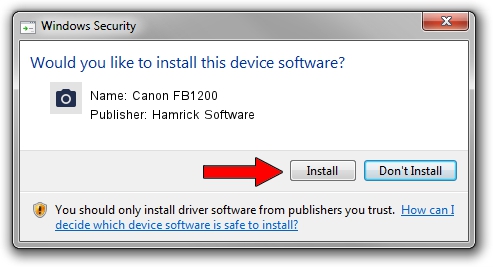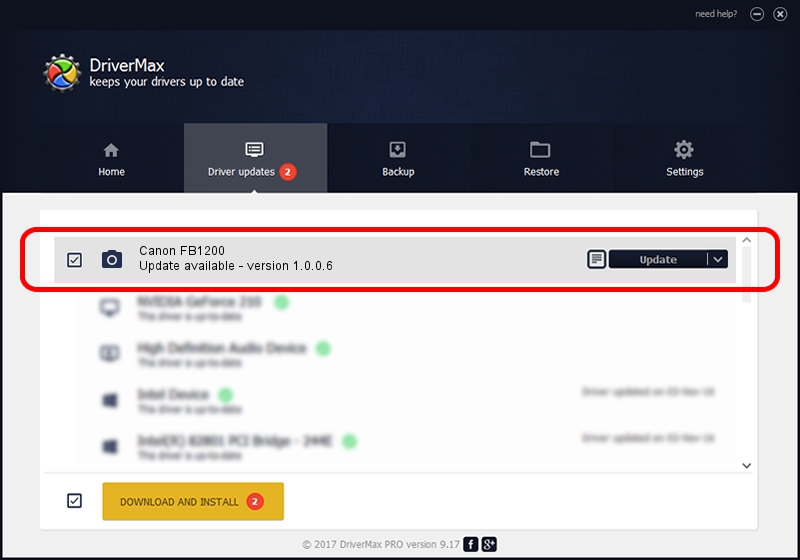Advertising seems to be blocked by your browser.
The ads help us provide this software and web site to you for free.
Please support our project by allowing our site to show ads.
Home /
Manufacturers /
Hamrick Software /
Canon FB1200 /
SCSI/ScannerCANON___IX-1201_________ /
1.0.0.6 Aug 21, 2006
Download and install Hamrick Software Canon FB1200 driver
Canon FB1200 is a Imaging Devices device. The Windows version of this driver was developed by Hamrick Software. The hardware id of this driver is SCSI/ScannerCANON___IX-1201_________; this string has to match your hardware.
1. Install Hamrick Software Canon FB1200 driver manually
- Download the setup file for Hamrick Software Canon FB1200 driver from the location below. This is the download link for the driver version 1.0.0.6 dated 2006-08-21.
- Run the driver installation file from a Windows account with the highest privileges (rights). If your User Access Control Service (UAC) is started then you will have to accept of the driver and run the setup with administrative rights.
- Go through the driver setup wizard, which should be quite easy to follow. The driver setup wizard will analyze your PC for compatible devices and will install the driver.
- Shutdown and restart your PC and enjoy the new driver, as you can see it was quite smple.
This driver received an average rating of 3.7 stars out of 3447 votes.
2. Using DriverMax to install Hamrick Software Canon FB1200 driver
The advantage of using DriverMax is that it will install the driver for you in the easiest possible way and it will keep each driver up to date, not just this one. How easy can you install a driver using DriverMax? Let's take a look!
- Open DriverMax and click on the yellow button named ~SCAN FOR DRIVER UPDATES NOW~. Wait for DriverMax to analyze each driver on your PC.
- Take a look at the list of detected driver updates. Search the list until you find the Hamrick Software Canon FB1200 driver. Click on Update.
- That's it, you installed your first driver!

Jul 22 2016 10:03AM / Written by Daniel Statescu for DriverMax
follow @DanielStatescu