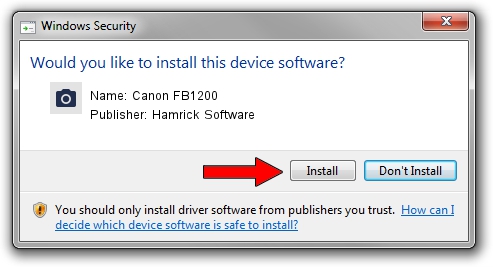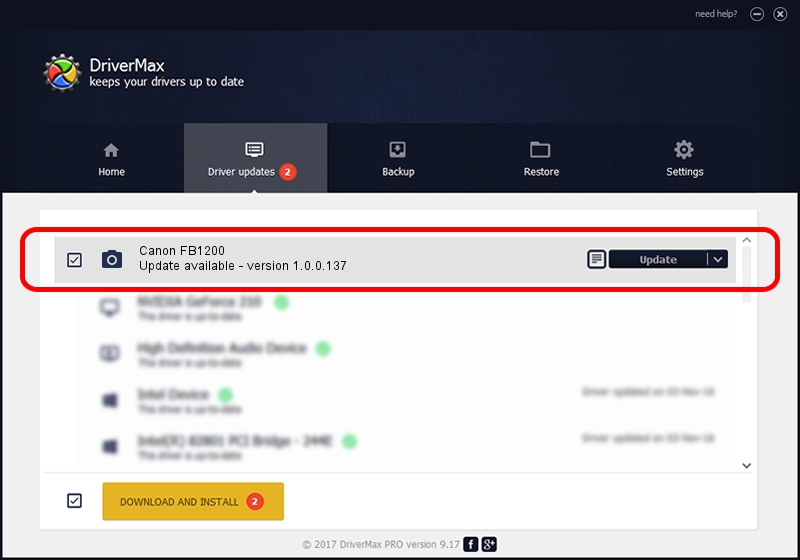Advertising seems to be blocked by your browser.
The ads help us provide this software and web site to you for free.
Please support our project by allowing our site to show ads.
Home /
Manufacturers /
Hamrick Software /
Canon FB1200 /
SCSI/ScannerCANON___IX-1201_________ /
1.0.0.137 Aug 21, 2006
Driver for Hamrick Software Canon FB1200 - downloading and installing it
Canon FB1200 is a Imaging Devices hardware device. This driver was developed by Hamrick Software. In order to make sure you are downloading the exact right driver the hardware id is SCSI/ScannerCANON___IX-1201_________.
1. How to manually install Hamrick Software Canon FB1200 driver
- Download the driver setup file for Hamrick Software Canon FB1200 driver from the link below. This is the download link for the driver version 1.0.0.137 released on 2006-08-21.
- Start the driver installation file from a Windows account with the highest privileges (rights). If your User Access Control (UAC) is enabled then you will have to accept of the driver and run the setup with administrative rights.
- Go through the driver installation wizard, which should be quite easy to follow. The driver installation wizard will analyze your PC for compatible devices and will install the driver.
- Restart your PC and enjoy the fresh driver, it is as simple as that.
Driver rating 3.4 stars out of 2362 votes.
2. How to use DriverMax to install Hamrick Software Canon FB1200 driver
The advantage of using DriverMax is that it will setup the driver for you in just a few seconds and it will keep each driver up to date, not just this one. How can you install a driver with DriverMax? Let's follow a few steps!
- Start DriverMax and click on the yellow button that says ~SCAN FOR DRIVER UPDATES NOW~. Wait for DriverMax to scan and analyze each driver on your computer.
- Take a look at the list of detected driver updates. Scroll the list down until you find the Hamrick Software Canon FB1200 driver. Click on Update.
- That's it, you installed your first driver!

Aug 30 2024 9:06AM / Written by Dan Armano for DriverMax
follow @danarm