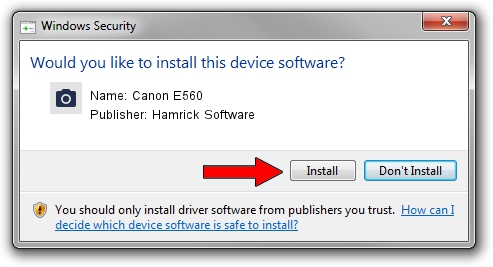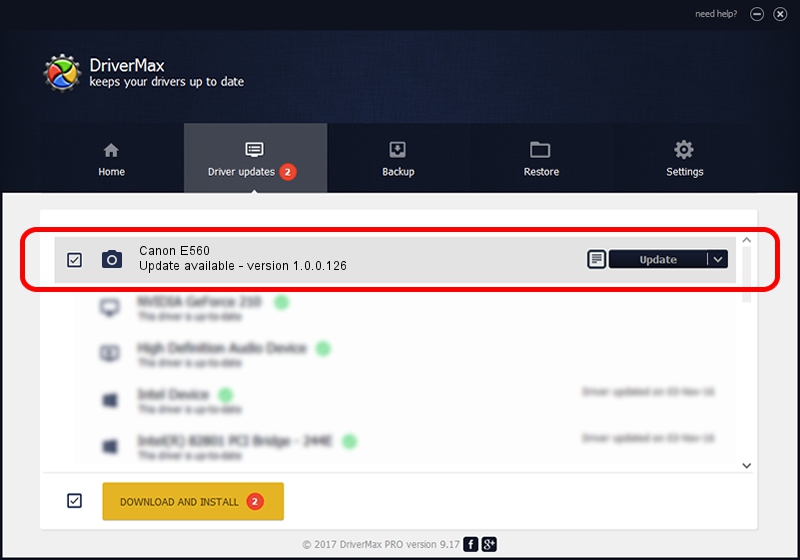Advertising seems to be blocked by your browser.
The ads help us provide this software and web site to you for free.
Please support our project by allowing our site to show ads.
Home /
Manufacturers /
Hamrick Software /
Canon E560 /
USB/Vid_04a9&Pid_177b&MI_00 /
1.0.0.126 Aug 21, 2006
Hamrick Software Canon E560 - two ways of downloading and installing the driver
Canon E560 is a Imaging Devices device. This driver was developed by Hamrick Software. The hardware id of this driver is USB/Vid_04a9&Pid_177b&MI_00.
1. Manually install Hamrick Software Canon E560 driver
- You can download from the link below the driver setup file for the Hamrick Software Canon E560 driver. The archive contains version 1.0.0.126 dated 2006-08-21 of the driver.
- Start the driver installer file from a user account with the highest privileges (rights). If your UAC (User Access Control) is running please confirm the installation of the driver and run the setup with administrative rights.
- Go through the driver installation wizard, which will guide you; it should be quite easy to follow. The driver installation wizard will analyze your PC and will install the right driver.
- When the operation finishes shutdown and restart your PC in order to use the updated driver. It is as simple as that to install a Windows driver!
This driver was installed by many users and received an average rating of 3 stars out of 93966 votes.
2. How to install Hamrick Software Canon E560 driver using DriverMax
The advantage of using DriverMax is that it will setup the driver for you in the easiest possible way and it will keep each driver up to date, not just this one. How can you install a driver using DriverMax? Let's follow a few steps!
- Open DriverMax and push on the yellow button named ~SCAN FOR DRIVER UPDATES NOW~. Wait for DriverMax to scan and analyze each driver on your computer.
- Take a look at the list of available driver updates. Scroll the list down until you locate the Hamrick Software Canon E560 driver. Click the Update button.
- That's it, you installed your first driver!

Aug 29 2024 3:05AM / Written by Dan Armano for DriverMax
follow @danarm