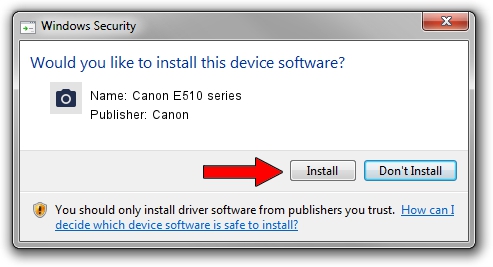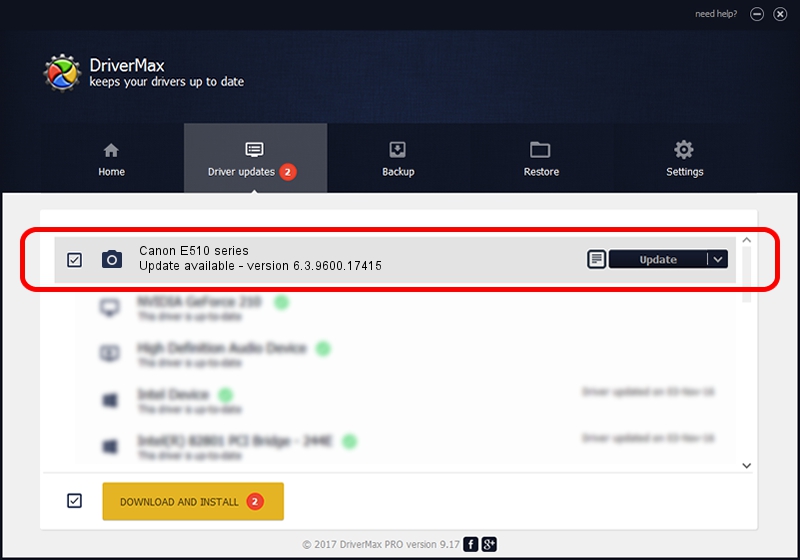Advertising seems to be blocked by your browser.
The ads help us provide this software and web site to you for free.
Please support our project by allowing our site to show ads.
Home /
Manufacturers /
Canon /
Canon E510 series /
USB/VID_04A9&PID_1761&MI_00 /
6.3.9600.17415 Jun 21, 2006
Canon Canon E510 series how to download and install the driver
Canon E510 series is a Imaging Devices hardware device. This Windows driver was developed by Canon. In order to make sure you are downloading the exact right driver the hardware id is USB/VID_04A9&PID_1761&MI_00.
1. Install Canon Canon E510 series driver manually
- Download the setup file for Canon Canon E510 series driver from the link below. This download link is for the driver version 6.3.9600.17415 released on 2006-06-21.
- Run the driver setup file from a Windows account with administrative rights. If your User Access Control Service (UAC) is enabled then you will have to accept of the driver and run the setup with administrative rights.
- Follow the driver setup wizard, which should be quite straightforward. The driver setup wizard will analyze your PC for compatible devices and will install the driver.
- Restart your computer and enjoy the updated driver, it is as simple as that.
This driver received an average rating of 3.4 stars out of 77389 votes.
2. Using DriverMax to install Canon Canon E510 series driver
The advantage of using DriverMax is that it will install the driver for you in just a few seconds and it will keep each driver up to date, not just this one. How easy can you install a driver with DriverMax? Let's see!
- Start DriverMax and push on the yellow button that says ~SCAN FOR DRIVER UPDATES NOW~. Wait for DriverMax to scan and analyze each driver on your PC.
- Take a look at the list of detected driver updates. Search the list until you find the Canon Canon E510 series driver. Click the Update button.
- Enjoy using the updated driver! :)

Jun 20 2016 12:48PM / Written by Daniel Statescu for DriverMax
follow @DanielStatescu