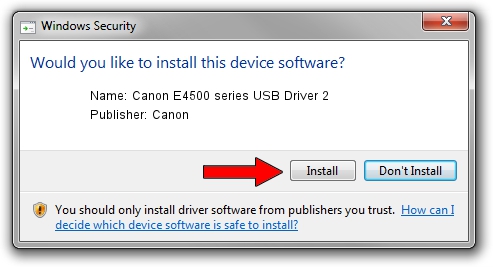Advertising seems to be blocked by your browser.
The ads help us provide this software and web site to you for free.
Please support our project by allowing our site to show ads.
Home /
Manufacturers /
Canon /
Canon E4500 series USB Driver 2 /
USB/VID_04A9&PID_18DB&MI_04 /
1.0.1.0 Nov 02, 2020
Download and install Canon Canon E4500 series USB Driver 2 driver
Canon E4500 series USB Driver 2 is a USB Universal Serial Bus device. The developer of this driver was Canon. The hardware id of this driver is USB/VID_04A9&PID_18DB&MI_04; this string has to match your hardware.
1. How to manually install Canon Canon E4500 series USB Driver 2 driver
- Download the setup file for Canon Canon E4500 series USB Driver 2 driver from the link below. This download link is for the driver version 1.0.1.0 dated 2020-11-02.
- Start the driver installation file from a Windows account with administrative rights. If your User Access Control (UAC) is enabled then you will have to accept of the driver and run the setup with administrative rights.
- Go through the driver setup wizard, which should be quite easy to follow. The driver setup wizard will analyze your PC for compatible devices and will install the driver.
- Shutdown and restart your PC and enjoy the fresh driver, it is as simple as that.
This driver was installed by many users and received an average rating of 3.1 stars out of 87788 votes.
2. Installing the Canon Canon E4500 series USB Driver 2 driver using DriverMax: the easy way
The most important advantage of using DriverMax is that it will setup the driver for you in the easiest possible way and it will keep each driver up to date, not just this one. How can you install a driver using DriverMax? Let's follow a few steps!
- Start DriverMax and push on the yellow button that says ~SCAN FOR DRIVER UPDATES NOW~. Wait for DriverMax to analyze each driver on your PC.
- Take a look at the list of detected driver updates. Scroll the list down until you locate the Canon Canon E4500 series USB Driver 2 driver. Click the Update button.
- Finished installing the driver!

Aug 12 2024 10:35AM / Written by Daniel Statescu for DriverMax
follow @DanielStatescu