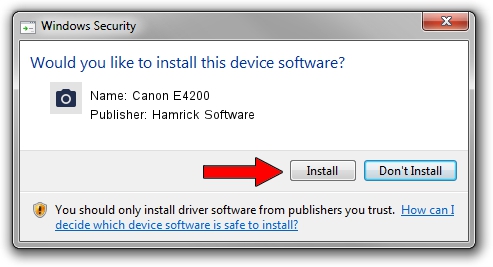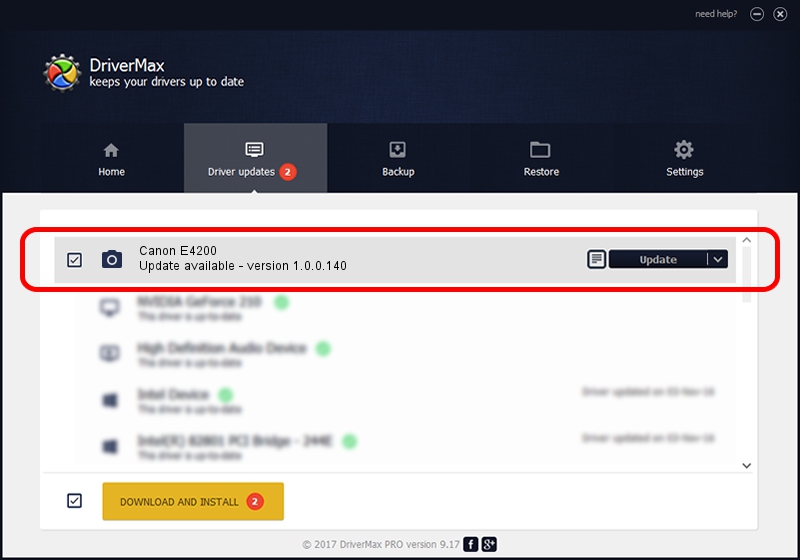Advertising seems to be blocked by your browser.
The ads help us provide this software and web site to you for free.
Please support our project by allowing our site to show ads.
Home /
Manufacturers /
Hamrick Software /
Canon E4200 /
USB/Vid_04a9&Pid_1855&MI_00 /
1.0.0.140 Aug 21, 2006
Hamrick Software Canon E4200 - two ways of downloading and installing the driver
Canon E4200 is a Imaging Devices device. This Windows driver was developed by Hamrick Software. The hardware id of this driver is USB/Vid_04a9&Pid_1855&MI_00; this string has to match your hardware.
1. Manually install Hamrick Software Canon E4200 driver
- Download the driver setup file for Hamrick Software Canon E4200 driver from the link below. This is the download link for the driver version 1.0.0.140 dated 2006-08-21.
- Start the driver installation file from a Windows account with the highest privileges (rights). If your User Access Control Service (UAC) is enabled then you will have to accept of the driver and run the setup with administrative rights.
- Go through the driver setup wizard, which should be pretty straightforward. The driver setup wizard will scan your PC for compatible devices and will install the driver.
- Restart your computer and enjoy the new driver, it is as simple as that.
Driver rating 3.1 stars out of 73026 votes.
2. The easy way: using DriverMax to install Hamrick Software Canon E4200 driver
The advantage of using DriverMax is that it will setup the driver for you in just a few seconds and it will keep each driver up to date. How can you install a driver with DriverMax? Let's take a look!
- Open DriverMax and push on the yellow button that says ~SCAN FOR DRIVER UPDATES NOW~. Wait for DriverMax to scan and analyze each driver on your PC.
- Take a look at the list of detected driver updates. Scroll the list down until you find the Hamrick Software Canon E4200 driver. Click on Update.
- That's all, the driver is now installed!

Aug 24 2024 1:55AM / Written by Andreea Kartman for DriverMax
follow @DeeaKartman