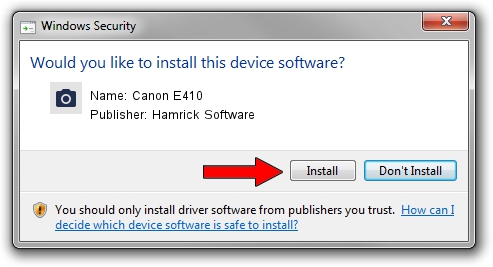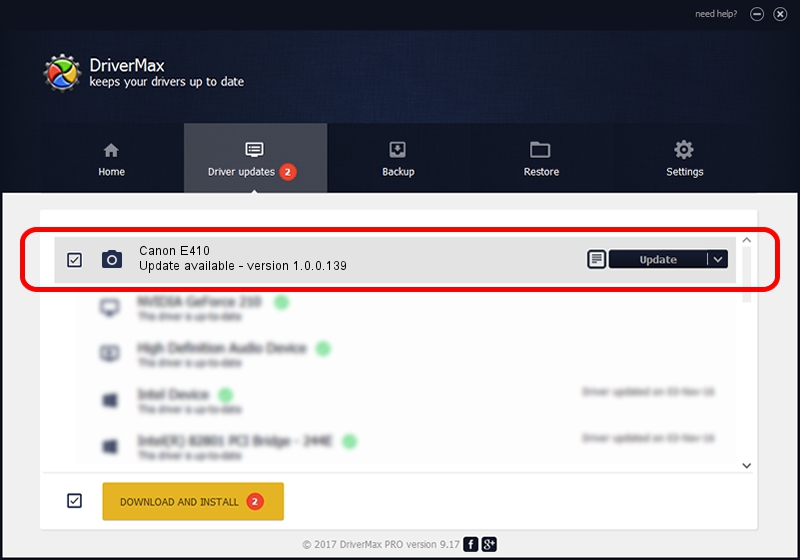Advertising seems to be blocked by your browser.
The ads help us provide this software and web site to you for free.
Please support our project by allowing our site to show ads.
Home /
Manufacturers /
Hamrick Software /
Canon E410 /
USB/Vid_04a9&Pid_181e&MI_00 /
1.0.0.139 Aug 21, 2006
Hamrick Software Canon E410 how to download and install the driver
Canon E410 is a Imaging Devices device. The developer of this driver was Hamrick Software. In order to make sure you are downloading the exact right driver the hardware id is USB/Vid_04a9&Pid_181e&MI_00.
1. Manually install Hamrick Software Canon E410 driver
- You can download from the link below the driver setup file for the Hamrick Software Canon E410 driver. The archive contains version 1.0.0.139 dated 2006-08-21 of the driver.
- Run the driver installer file from a user account with the highest privileges (rights). If your UAC (User Access Control) is enabled please accept of the driver and run the setup with administrative rights.
- Go through the driver installation wizard, which will guide you; it should be pretty easy to follow. The driver installation wizard will analyze your computer and will install the right driver.
- When the operation finishes restart your PC in order to use the updated driver. It is as simple as that to install a Windows driver!
This driver was installed by many users and received an average rating of 3.3 stars out of 22876 votes.
2. How to use DriverMax to install Hamrick Software Canon E410 driver
The most important advantage of using DriverMax is that it will install the driver for you in the easiest possible way and it will keep each driver up to date, not just this one. How can you install a driver with DriverMax? Let's follow a few steps!
- Start DriverMax and click on the yellow button named ~SCAN FOR DRIVER UPDATES NOW~. Wait for DriverMax to analyze each driver on your computer.
- Take a look at the list of detected driver updates. Search the list until you locate the Hamrick Software Canon E410 driver. Click on Update.
- Finished installing the driver!

Sep 2 2024 7:07AM / Written by Daniel Statescu for DriverMax
follow @DanielStatescu