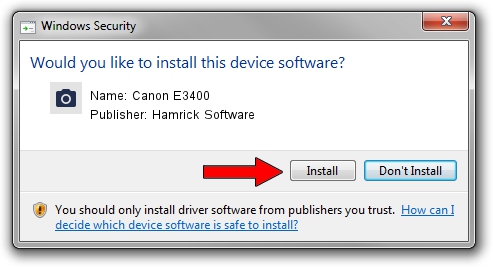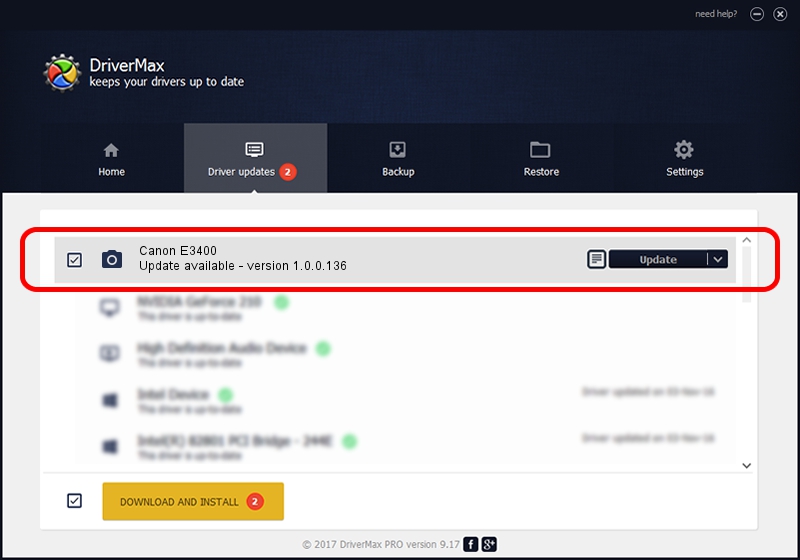Advertising seems to be blocked by your browser.
The ads help us provide this software and web site to you for free.
Please support our project by allowing our site to show ads.
Home /
Manufacturers /
Hamrick Software /
Canon E3400 /
USB/Vid_04a9&Pid_18b8&MI_00 /
1.0.0.136 Aug 21, 2006
Hamrick Software Canon E3400 how to download and install the driver
Canon E3400 is a Imaging Devices device. This driver was developed by Hamrick Software. The hardware id of this driver is USB/Vid_04a9&Pid_18b8&MI_00.
1. Manually install Hamrick Software Canon E3400 driver
- You can download from the link below the driver setup file for the Hamrick Software Canon E3400 driver. The archive contains version 1.0.0.136 dated 2006-08-21 of the driver.
- Run the driver installer file from a user account with the highest privileges (rights). If your User Access Control Service (UAC) is enabled please confirm the installation of the driver and run the setup with administrative rights.
- Follow the driver installation wizard, which will guide you; it should be quite easy to follow. The driver installation wizard will analyze your PC and will install the right driver.
- When the operation finishes restart your PC in order to use the updated driver. It is as simple as that to install a Windows driver!
Driver rating 3.8 stars out of 23305 votes.
2. How to install Hamrick Software Canon E3400 driver using DriverMax
The advantage of using DriverMax is that it will setup the driver for you in the easiest possible way and it will keep each driver up to date. How can you install a driver using DriverMax? Let's take a look!
- Open DriverMax and click on the yellow button named ~SCAN FOR DRIVER UPDATES NOW~. Wait for DriverMax to analyze each driver on your computer.
- Take a look at the list of available driver updates. Scroll the list down until you find the Hamrick Software Canon E3400 driver. Click on Update.
- That's it, you installed your first driver!

Sep 15 2024 1:37AM / Written by Dan Armano for DriverMax
follow @danarm