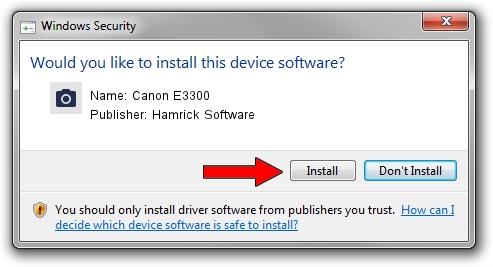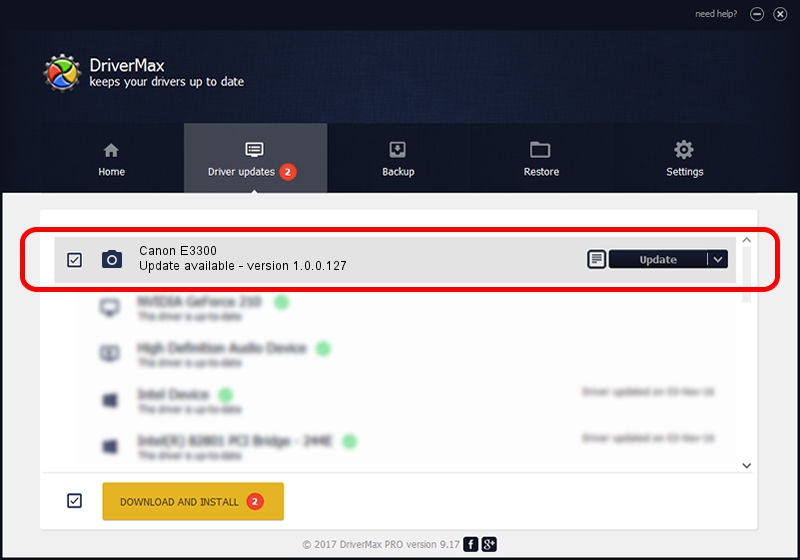Advertising seems to be blocked by your browser.
The ads help us provide this software and web site to you for free.
Please support our project by allowing our site to show ads.
Home /
Manufacturers /
Hamrick Software /
Canon E3300 /
USB/Vid_04a9&Pid_18a3&MI_00 /
1.0.0.127 Aug 21, 2006
Hamrick Software Canon E3300 how to download and install the driver
Canon E3300 is a Imaging Devices device. The developer of this driver was Hamrick Software. The hardware id of this driver is USB/Vid_04a9&Pid_18a3&MI_00.
1. Hamrick Software Canon E3300 driver - how to install it manually
- You can download from the link below the driver installer file for the Hamrick Software Canon E3300 driver. The archive contains version 1.0.0.127 released on 2006-08-21 of the driver.
- Run the driver installer file from a user account with the highest privileges (rights). If your User Access Control (UAC) is started please confirm the installation of the driver and run the setup with administrative rights.
- Go through the driver setup wizard, which will guide you; it should be quite easy to follow. The driver setup wizard will scan your PC and will install the right driver.
- When the operation finishes restart your PC in order to use the updated driver. As you can see it was quite smple to install a Windows driver!
This driver was installed by many users and received an average rating of 3.5 stars out of 25904 votes.
2. How to install Hamrick Software Canon E3300 driver using DriverMax
The advantage of using DriverMax is that it will install the driver for you in just a few seconds and it will keep each driver up to date. How can you install a driver using DriverMax? Let's see!
- Open DriverMax and press on the yellow button that says ~SCAN FOR DRIVER UPDATES NOW~. Wait for DriverMax to analyze each driver on your PC.
- Take a look at the list of available driver updates. Scroll the list down until you find the Hamrick Software Canon E3300 driver. Click the Update button.
- That's all, the driver is now installed!

Sep 10 2024 5:18AM / Written by Dan Armano for DriverMax
follow @danarm