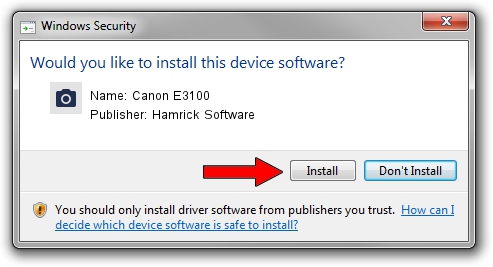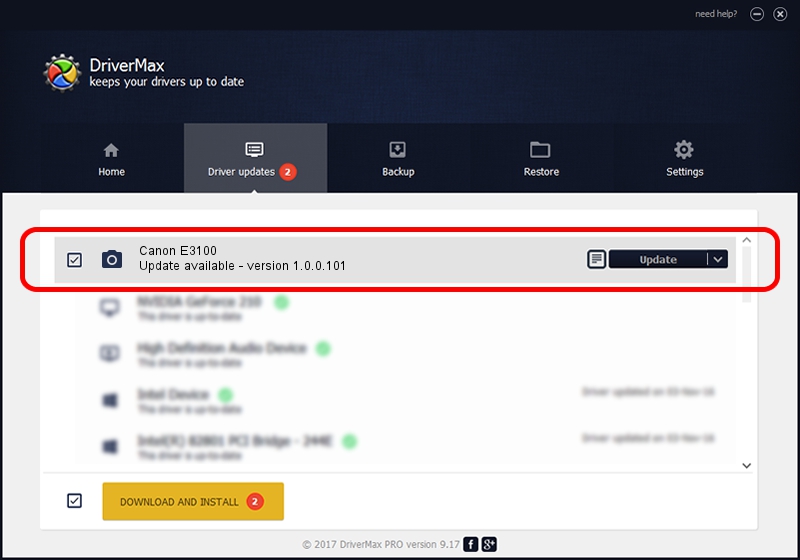Advertising seems to be blocked by your browser.
The ads help us provide this software and web site to you for free.
Please support our project by allowing our site to show ads.
Home /
Manufacturers /
Hamrick Software /
Canon E3100 /
USB/Vid_04a9&Pid_1828&MI_00 /
1.0.0.101 Aug 21, 2006
Driver for Hamrick Software Canon E3100 - downloading and installing it
Canon E3100 is a Imaging Devices hardware device. This Windows driver was developed by Hamrick Software. In order to make sure you are downloading the exact right driver the hardware id is USB/Vid_04a9&Pid_1828&MI_00.
1. How to manually install Hamrick Software Canon E3100 driver
- Download the driver setup file for Hamrick Software Canon E3100 driver from the link below. This download link is for the driver version 1.0.0.101 dated 2006-08-21.
- Run the driver installation file from a Windows account with administrative rights. If your User Access Control (UAC) is running then you will have to confirm the installation of the driver and run the setup with administrative rights.
- Follow the driver setup wizard, which should be pretty straightforward. The driver setup wizard will analyze your PC for compatible devices and will install the driver.
- Restart your computer and enjoy the updated driver, it is as simple as that.
This driver was installed by many users and received an average rating of 3.5 stars out of 60738 votes.
2. The easy way: using DriverMax to install Hamrick Software Canon E3100 driver
The most important advantage of using DriverMax is that it will setup the driver for you in just a few seconds and it will keep each driver up to date. How can you install a driver with DriverMax? Let's follow a few steps!
- Open DriverMax and click on the yellow button that says ~SCAN FOR DRIVER UPDATES NOW~. Wait for DriverMax to scan and analyze each driver on your computer.
- Take a look at the list of detected driver updates. Scroll the list down until you locate the Hamrick Software Canon E3100 driver. Click the Update button.
- That's it, you installed your first driver!

Sep 4 2024 4:21AM / Written by Dan Armano for DriverMax
follow @danarm