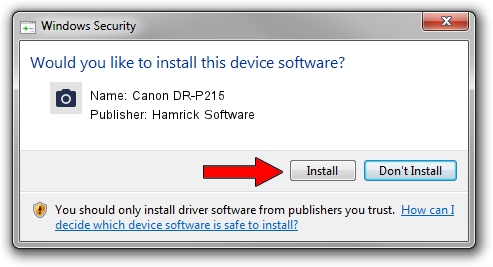Advertising seems to be blocked by your browser.
The ads help us provide this software and web site to you for free.
Please support our project by allowing our site to show ads.
Home /
Manufacturers /
Hamrick Software /
Canon DR-P215 /
USB/Vid_1083&Pid_1641 /
1.0.0.144 Aug 21, 2006
Hamrick Software Canon DR-P215 how to download and install the driver
Canon DR-P215 is a Imaging Devices device. The Windows version of this driver was developed by Hamrick Software. USB/Vid_1083&Pid_1641 is the matching hardware id of this device.
1. Manually install Hamrick Software Canon DR-P215 driver
- Download the driver setup file for Hamrick Software Canon DR-P215 driver from the link below. This is the download link for the driver version 1.0.0.144 dated 2006-08-21.
- Start the driver installation file from a Windows account with administrative rights. If your User Access Control (UAC) is running then you will have to confirm the installation of the driver and run the setup with administrative rights.
- Follow the driver installation wizard, which should be pretty easy to follow. The driver installation wizard will scan your PC for compatible devices and will install the driver.
- Shutdown and restart your computer and enjoy the updated driver, it is as simple as that.
This driver was rated with an average of 3.7 stars by 80416 users.
2. Using DriverMax to install Hamrick Software Canon DR-P215 driver
The most important advantage of using DriverMax is that it will install the driver for you in the easiest possible way and it will keep each driver up to date. How can you install a driver using DriverMax? Let's take a look!
- Start DriverMax and click on the yellow button named ~SCAN FOR DRIVER UPDATES NOW~. Wait for DriverMax to analyze each driver on your computer.
- Take a look at the list of available driver updates. Search the list until you find the Hamrick Software Canon DR-P215 driver. Click the Update button.
- Finished installing the driver!

Sep 13 2024 5:15AM / Written by Daniel Statescu for DriverMax
follow @DanielStatescu