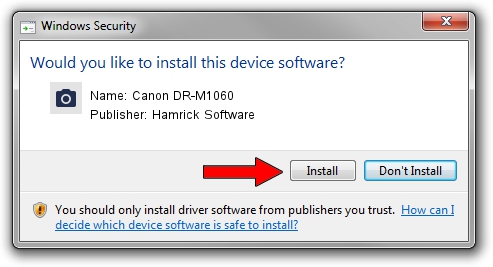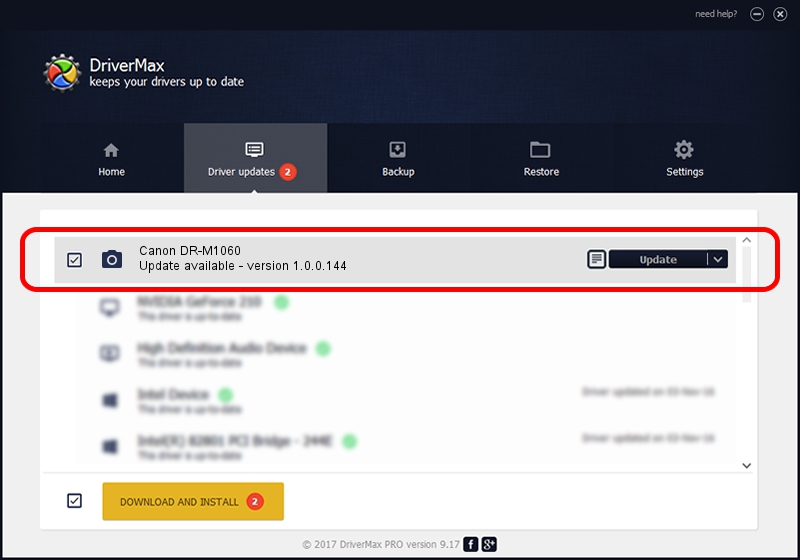Advertising seems to be blocked by your browser.
The ads help us provide this software and web site to you for free.
Please support our project by allowing our site to show ads.
Home /
Manufacturers /
Hamrick Software /
Canon DR-M1060 /
USB/Vid_1083&Pid_1657 /
1.0.0.144 Aug 21, 2006
Download and install Hamrick Software Canon DR-M1060 driver
Canon DR-M1060 is a Imaging Devices hardware device. The developer of this driver was Hamrick Software. The hardware id of this driver is USB/Vid_1083&Pid_1657; this string has to match your hardware.
1. Hamrick Software Canon DR-M1060 - install the driver manually
- You can download from the link below the driver setup file for the Hamrick Software Canon DR-M1060 driver. The archive contains version 1.0.0.144 dated 2006-08-21 of the driver.
- Start the driver installer file from a user account with the highest privileges (rights). If your User Access Control (UAC) is started please accept of the driver and run the setup with administrative rights.
- Go through the driver installation wizard, which will guide you; it should be pretty easy to follow. The driver installation wizard will analyze your PC and will install the right driver.
- When the operation finishes restart your computer in order to use the updated driver. As you can see it was quite smple to install a Windows driver!
This driver was installed by many users and received an average rating of 3 stars out of 80367 votes.
2. How to use DriverMax to install Hamrick Software Canon DR-M1060 driver
The advantage of using DriverMax is that it will setup the driver for you in just a few seconds and it will keep each driver up to date. How can you install a driver with DriverMax? Let's follow a few steps!
- Start DriverMax and press on the yellow button that says ~SCAN FOR DRIVER UPDATES NOW~. Wait for DriverMax to analyze each driver on your computer.
- Take a look at the list of driver updates. Scroll the list down until you locate the Hamrick Software Canon DR-M1060 driver. Click on Update.
- Finished installing the driver!