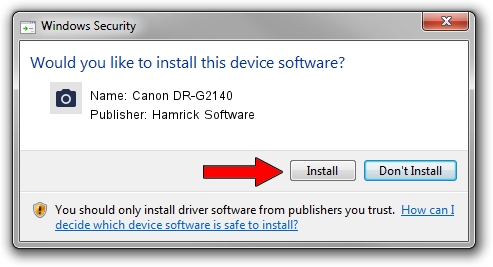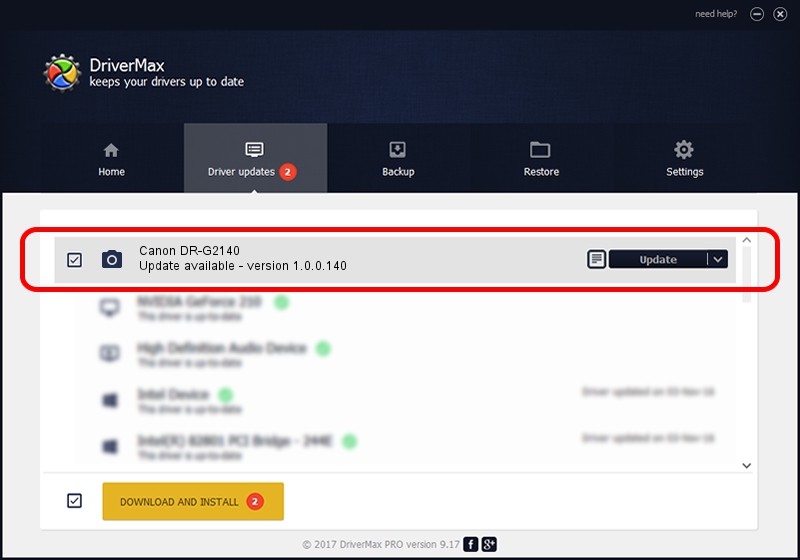Advertising seems to be blocked by your browser.
The ads help us provide this software and web site to you for free.
Please support our project by allowing our site to show ads.
Home /
Manufacturers /
Hamrick Software /
Canon DR-G2140 /
USB/Vid_1083&Pid_166e /
1.0.0.140 Aug 21, 2006
Driver for Hamrick Software Canon DR-G2140 - downloading and installing it
Canon DR-G2140 is a Imaging Devices device. This driver was developed by Hamrick Software. In order to make sure you are downloading the exact right driver the hardware id is USB/Vid_1083&Pid_166e.
1. How to manually install Hamrick Software Canon DR-G2140 driver
- Download the setup file for Hamrick Software Canon DR-G2140 driver from the link below. This download link is for the driver version 1.0.0.140 dated 2006-08-21.
- Run the driver setup file from a Windows account with administrative rights. If your User Access Control (UAC) is started then you will have to confirm the installation of the driver and run the setup with administrative rights.
- Follow the driver installation wizard, which should be quite easy to follow. The driver installation wizard will scan your PC for compatible devices and will install the driver.
- Shutdown and restart your computer and enjoy the fresh driver, it is as simple as that.
This driver was rated with an average of 3.3 stars by 93694 users.
2. How to use DriverMax to install Hamrick Software Canon DR-G2140 driver
The advantage of using DriverMax is that it will setup the driver for you in the easiest possible way and it will keep each driver up to date, not just this one. How easy can you install a driver using DriverMax? Let's take a look!
- Start DriverMax and press on the yellow button that says ~SCAN FOR DRIVER UPDATES NOW~. Wait for DriverMax to scan and analyze each driver on your computer.
- Take a look at the list of driver updates. Scroll the list down until you find the Hamrick Software Canon DR-G2140 driver. Click the Update button.
- Enjoy using the updated driver! :)

Aug 24 2024 8:25AM / Written by Dan Armano for DriverMax
follow @danarm