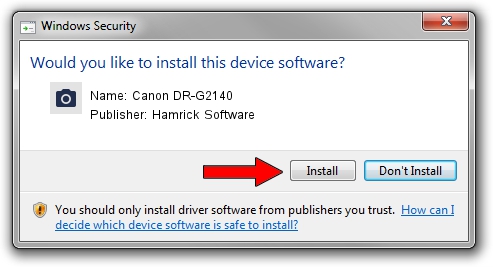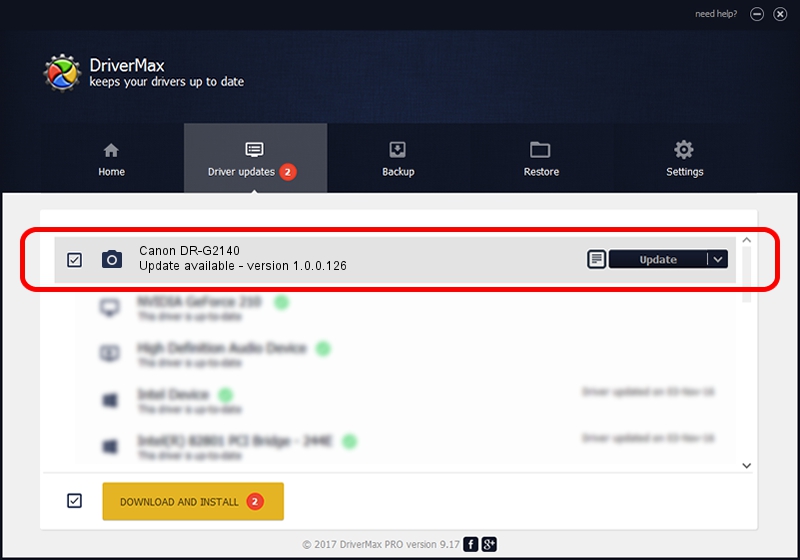Advertising seems to be blocked by your browser.
The ads help us provide this software and web site to you for free.
Please support our project by allowing our site to show ads.
Home /
Manufacturers /
Hamrick Software /
Canon DR-G2140 /
USB/Vid_1083&Pid_166e /
1.0.0.126 Aug 21, 2006
Hamrick Software Canon DR-G2140 driver download and installation
Canon DR-G2140 is a Imaging Devices device. This driver was developed by Hamrick Software. The hardware id of this driver is USB/Vid_1083&Pid_166e.
1. How to manually install Hamrick Software Canon DR-G2140 driver
- You can download from the link below the driver setup file for the Hamrick Software Canon DR-G2140 driver. The archive contains version 1.0.0.126 released on 2006-08-21 of the driver.
- Start the driver installer file from a user account with the highest privileges (rights). If your User Access Control Service (UAC) is started please confirm the installation of the driver and run the setup with administrative rights.
- Follow the driver installation wizard, which will guide you; it should be quite easy to follow. The driver installation wizard will scan your computer and will install the right driver.
- When the operation finishes restart your computer in order to use the updated driver. As you can see it was quite smple to install a Windows driver!
This driver received an average rating of 3.1 stars out of 15242 votes.
2. The easy way: using DriverMax to install Hamrick Software Canon DR-G2140 driver
The most important advantage of using DriverMax is that it will install the driver for you in the easiest possible way and it will keep each driver up to date. How easy can you install a driver using DriverMax? Let's take a look!
- Open DriverMax and click on the yellow button that says ~SCAN FOR DRIVER UPDATES NOW~. Wait for DriverMax to analyze each driver on your PC.
- Take a look at the list of available driver updates. Search the list until you find the Hamrick Software Canon DR-G2140 driver. Click on Update.
- Enjoy using the updated driver! :)

Aug 29 2024 9:19AM / Written by Andreea Kartman for DriverMax
follow @DeeaKartman