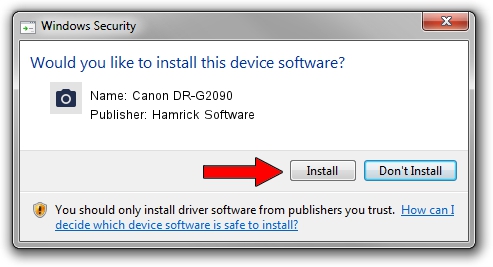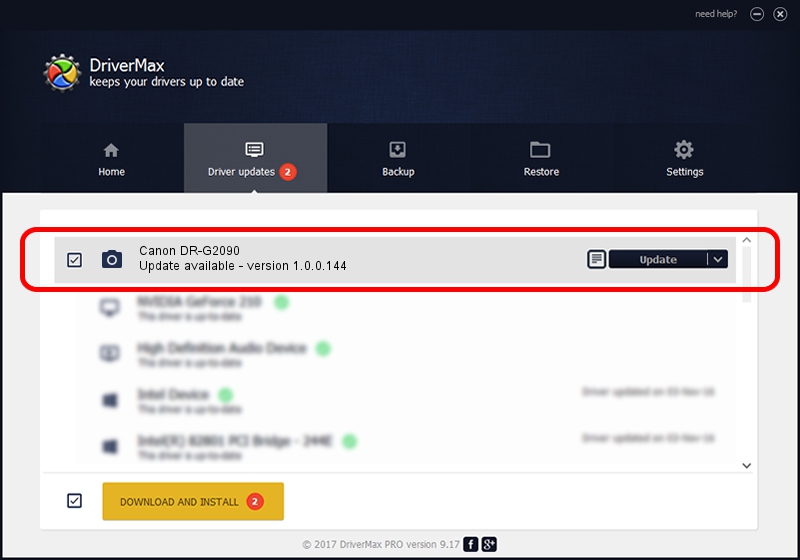Advertising seems to be blocked by your browser.
The ads help us provide this software and web site to you for free.
Please support our project by allowing our site to show ads.
Home /
Manufacturers /
Hamrick Software /
Canon DR-G2090 /
USB/Vid_1083&Pid_1672 /
1.0.0.144 Aug 21, 2006
Driver for Hamrick Software Canon DR-G2090 - downloading and installing it
Canon DR-G2090 is a Imaging Devices device. This Windows driver was developed by Hamrick Software. The hardware id of this driver is USB/Vid_1083&Pid_1672; this string has to match your hardware.
1. Install Hamrick Software Canon DR-G2090 driver manually
- You can download from the link below the driver setup file for the Hamrick Software Canon DR-G2090 driver. The archive contains version 1.0.0.144 dated 2006-08-21 of the driver.
- Run the driver installer file from a user account with the highest privileges (rights). If your UAC (User Access Control) is started please accept of the driver and run the setup with administrative rights.
- Follow the driver installation wizard, which will guide you; it should be pretty easy to follow. The driver installation wizard will scan your computer and will install the right driver.
- When the operation finishes shutdown and restart your PC in order to use the updated driver. As you can see it was quite smple to install a Windows driver!
This driver was rated with an average of 3.4 stars by 80319 users.
2. The easy way: using DriverMax to install Hamrick Software Canon DR-G2090 driver
The most important advantage of using DriverMax is that it will install the driver for you in the easiest possible way and it will keep each driver up to date, not just this one. How can you install a driver using DriverMax? Let's follow a few steps!
- Start DriverMax and click on the yellow button named ~SCAN FOR DRIVER UPDATES NOW~. Wait for DriverMax to scan and analyze each driver on your computer.
- Take a look at the list of detected driver updates. Search the list until you find the Hamrick Software Canon DR-G2090 driver. Click the Update button.
- That's all, the driver is now installed!