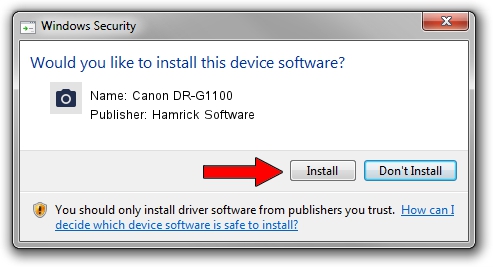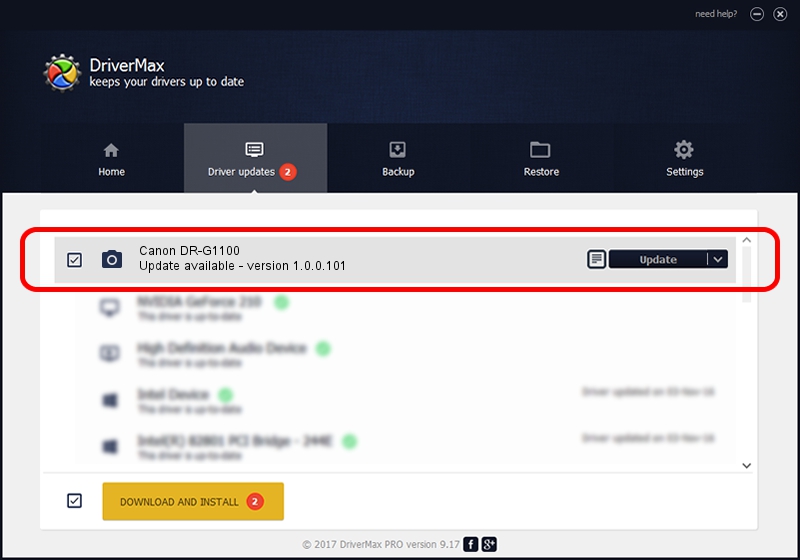Advertising seems to be blocked by your browser.
The ads help us provide this software and web site to you for free.
Please support our project by allowing our site to show ads.
Home /
Manufacturers /
Hamrick Software /
Canon DR-G1100 /
USB/Vid_1083&Pid_1650 /
1.0.0.101 Aug 21, 2006
Hamrick Software Canon DR-G1100 how to download and install the driver
Canon DR-G1100 is a Imaging Devices device. The Windows version of this driver was developed by Hamrick Software. The hardware id of this driver is USB/Vid_1083&Pid_1650.
1. How to manually install Hamrick Software Canon DR-G1100 driver
- You can download from the link below the driver installer file for the Hamrick Software Canon DR-G1100 driver. The archive contains version 1.0.0.101 released on 2006-08-21 of the driver.
- Start the driver installer file from a user account with the highest privileges (rights). If your User Access Control Service (UAC) is started please accept of the driver and run the setup with administrative rights.
- Go through the driver installation wizard, which will guide you; it should be quite easy to follow. The driver installation wizard will analyze your computer and will install the right driver.
- When the operation finishes restart your PC in order to use the updated driver. As you can see it was quite smple to install a Windows driver!
This driver received an average rating of 3.1 stars out of 82443 votes.
2. The easy way: using DriverMax to install Hamrick Software Canon DR-G1100 driver
The advantage of using DriverMax is that it will setup the driver for you in just a few seconds and it will keep each driver up to date. How can you install a driver with DriverMax? Let's follow a few steps!
- Open DriverMax and push on the yellow button named ~SCAN FOR DRIVER UPDATES NOW~. Wait for DriverMax to scan and analyze each driver on your computer.
- Take a look at the list of detected driver updates. Scroll the list down until you find the Hamrick Software Canon DR-G1100 driver. Click on Update.
- Finished installing the driver!

Sep 4 2024 9:45AM / Written by Daniel Statescu for DriverMax
follow @DanielStatescu