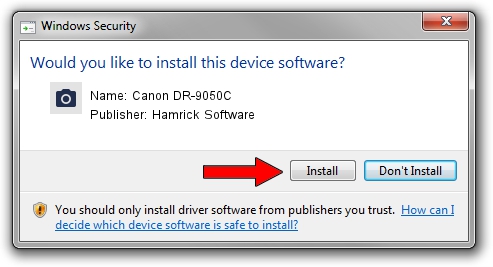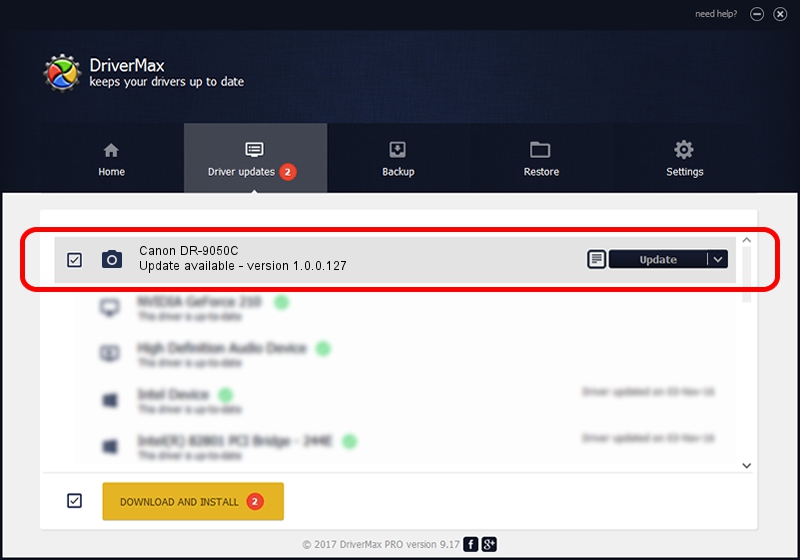Advertising seems to be blocked by your browser.
The ads help us provide this software and web site to you for free.
Please support our project by allowing our site to show ads.
Home /
Manufacturers /
Hamrick Software /
Canon DR-9050C /
USB/Vid_1083&Pid_1622 /
1.0.0.127 Aug 21, 2006
Download and install Hamrick Software Canon DR-9050C driver
Canon DR-9050C is a Imaging Devices hardware device. The Windows version of this driver was developed by Hamrick Software. The hardware id of this driver is USB/Vid_1083&Pid_1622.
1. Manually install Hamrick Software Canon DR-9050C driver
- You can download from the link below the driver setup file for the Hamrick Software Canon DR-9050C driver. The archive contains version 1.0.0.127 dated 2006-08-21 of the driver.
- Start the driver installer file from a user account with administrative rights. If your UAC (User Access Control) is running please confirm the installation of the driver and run the setup with administrative rights.
- Go through the driver installation wizard, which will guide you; it should be pretty easy to follow. The driver installation wizard will analyze your computer and will install the right driver.
- When the operation finishes shutdown and restart your PC in order to use the updated driver. As you can see it was quite smple to install a Windows driver!
This driver was installed by many users and received an average rating of 3.5 stars out of 48131 votes.
2. Using DriverMax to install Hamrick Software Canon DR-9050C driver
The advantage of using DriverMax is that it will setup the driver for you in the easiest possible way and it will keep each driver up to date, not just this one. How easy can you install a driver using DriverMax? Let's take a look!
- Start DriverMax and push on the yellow button that says ~SCAN FOR DRIVER UPDATES NOW~. Wait for DriverMax to analyze each driver on your PC.
- Take a look at the list of available driver updates. Search the list until you find the Hamrick Software Canon DR-9050C driver. Click the Update button.
- That's all, the driver is now installed!

Sep 10 2024 11:18AM / Written by Andreea Kartman for DriverMax
follow @DeeaKartman