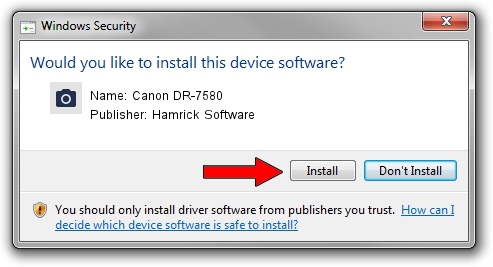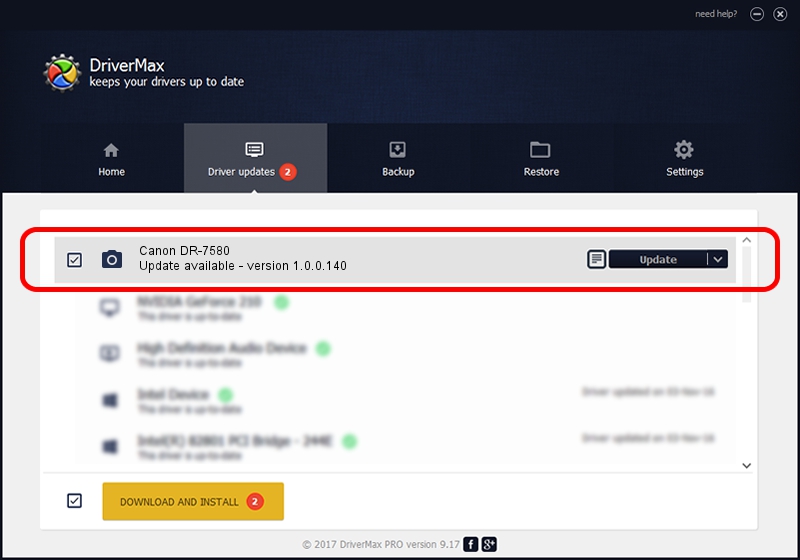Advertising seems to be blocked by your browser.
The ads help us provide this software and web site to you for free.
Please support our project by allowing our site to show ads.
Home /
Manufacturers /
Hamrick Software /
Canon DR-7580 /
USB/Vid_04a9&Pid_160b /
1.0.0.140 Aug 21, 2006
Driver for Hamrick Software Canon DR-7580 - downloading and installing it
Canon DR-7580 is a Imaging Devices device. This Windows driver was developed by Hamrick Software. In order to make sure you are downloading the exact right driver the hardware id is USB/Vid_04a9&Pid_160b.
1. How to manually install Hamrick Software Canon DR-7580 driver
- Download the driver setup file for Hamrick Software Canon DR-7580 driver from the location below. This download link is for the driver version 1.0.0.140 dated 2006-08-21.
- Run the driver installation file from a Windows account with the highest privileges (rights). If your User Access Control (UAC) is started then you will have to confirm the installation of the driver and run the setup with administrative rights.
- Go through the driver setup wizard, which should be quite easy to follow. The driver setup wizard will analyze your PC for compatible devices and will install the driver.
- Restart your computer and enjoy the updated driver, it is as simple as that.
This driver received an average rating of 4 stars out of 74585 votes.
2. How to use DriverMax to install Hamrick Software Canon DR-7580 driver
The advantage of using DriverMax is that it will setup the driver for you in the easiest possible way and it will keep each driver up to date, not just this one. How can you install a driver using DriverMax? Let's take a look!
- Open DriverMax and press on the yellow button that says ~SCAN FOR DRIVER UPDATES NOW~. Wait for DriverMax to scan and analyze each driver on your computer.
- Take a look at the list of driver updates. Search the list until you locate the Hamrick Software Canon DR-7580 driver. Click the Update button.
- Enjoy using the updated driver! :)

Aug 24 2024 1:26AM / Written by Daniel Statescu for DriverMax
follow @DanielStatescu