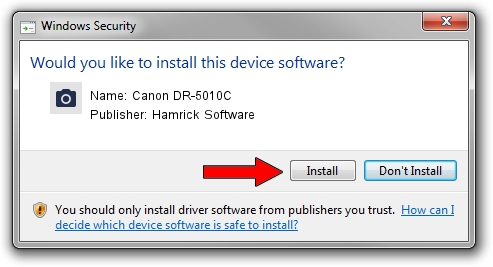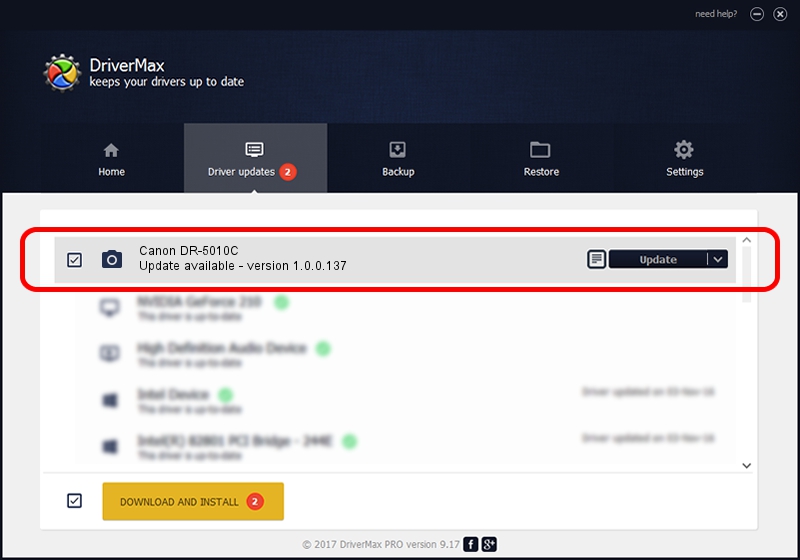Advertising seems to be blocked by your browser.
The ads help us provide this software and web site to you for free.
Please support our project by allowing our site to show ads.
Home /
Manufacturers /
Hamrick Software /
Canon DR-5010C /
USB/Vid_04a9&Pid_1606 /
1.0.0.137 Aug 21, 2006
Hamrick Software Canon DR-5010C driver download and installation
Canon DR-5010C is a Imaging Devices device. The Windows version of this driver was developed by Hamrick Software. USB/Vid_04a9&Pid_1606 is the matching hardware id of this device.
1. Hamrick Software Canon DR-5010C - install the driver manually
- You can download from the link below the driver setup file for the Hamrick Software Canon DR-5010C driver. The archive contains version 1.0.0.137 released on 2006-08-21 of the driver.
- Run the driver installer file from a user account with the highest privileges (rights). If your User Access Control Service (UAC) is running please accept of the driver and run the setup with administrative rights.
- Go through the driver installation wizard, which will guide you; it should be quite easy to follow. The driver installation wizard will scan your PC and will install the right driver.
- When the operation finishes shutdown and restart your PC in order to use the updated driver. As you can see it was quite smple to install a Windows driver!
This driver was rated with an average of 4 stars by 96625 users.
2. Installing the Hamrick Software Canon DR-5010C driver using DriverMax: the easy way
The most important advantage of using DriverMax is that it will setup the driver for you in just a few seconds and it will keep each driver up to date, not just this one. How can you install a driver using DriverMax? Let's take a look!
- Start DriverMax and press on the yellow button named ~SCAN FOR DRIVER UPDATES NOW~. Wait for DriverMax to scan and analyze each driver on your computer.
- Take a look at the list of detected driver updates. Search the list until you find the Hamrick Software Canon DR-5010C driver. Click on Update.
- That's all, the driver is now installed!

Aug 30 2024 10:34AM / Written by Daniel Statescu for DriverMax
follow @DanielStatescu