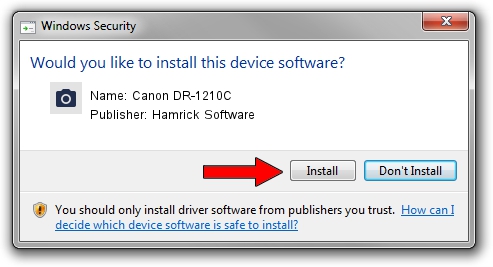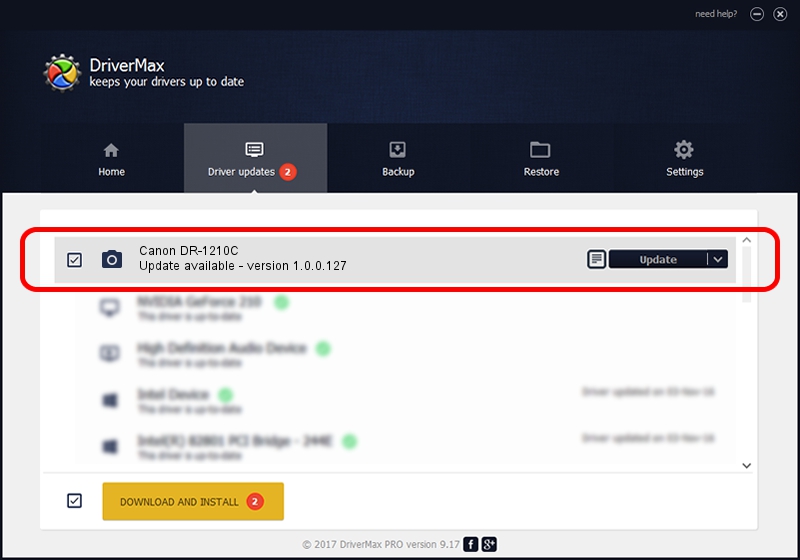Advertising seems to be blocked by your browser.
The ads help us provide this software and web site to you for free.
Please support our project by allowing our site to show ads.
Home /
Manufacturers /
Hamrick Software /
Canon DR-1210C /
USB/Vid_04a9&Pid_2222 /
1.0.0.127 Aug 21, 2006
Hamrick Software Canon DR-1210C how to download and install the driver
Canon DR-1210C is a Imaging Devices device. The Windows version of this driver was developed by Hamrick Software. The hardware id of this driver is USB/Vid_04a9&Pid_2222; this string has to match your hardware.
1. Hamrick Software Canon DR-1210C driver - how to install it manually
- Download the setup file for Hamrick Software Canon DR-1210C driver from the location below. This download link is for the driver version 1.0.0.127 released on 2006-08-21.
- Start the driver setup file from a Windows account with the highest privileges (rights). If your User Access Control Service (UAC) is running then you will have to confirm the installation of the driver and run the setup with administrative rights.
- Follow the driver setup wizard, which should be pretty straightforward. The driver setup wizard will analyze your PC for compatible devices and will install the driver.
- Shutdown and restart your computer and enjoy the updated driver, as you can see it was quite smple.
This driver received an average rating of 3.4 stars out of 26683 votes.
2. The easy way: using DriverMax to install Hamrick Software Canon DR-1210C driver
The most important advantage of using DriverMax is that it will setup the driver for you in just a few seconds and it will keep each driver up to date. How easy can you install a driver using DriverMax? Let's see!
- Open DriverMax and push on the yellow button named ~SCAN FOR DRIVER UPDATES NOW~. Wait for DriverMax to scan and analyze each driver on your PC.
- Take a look at the list of driver updates. Scroll the list down until you find the Hamrick Software Canon DR-1210C driver. Click the Update button.
- Finished installing the driver!

Sep 10 2024 5:27AM / Written by Dan Armano for DriverMax
follow @danarm