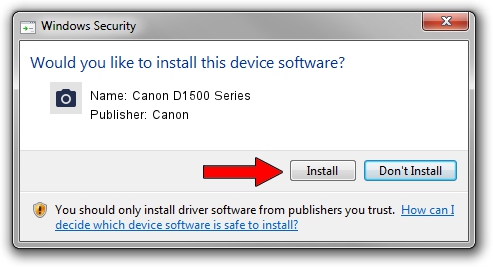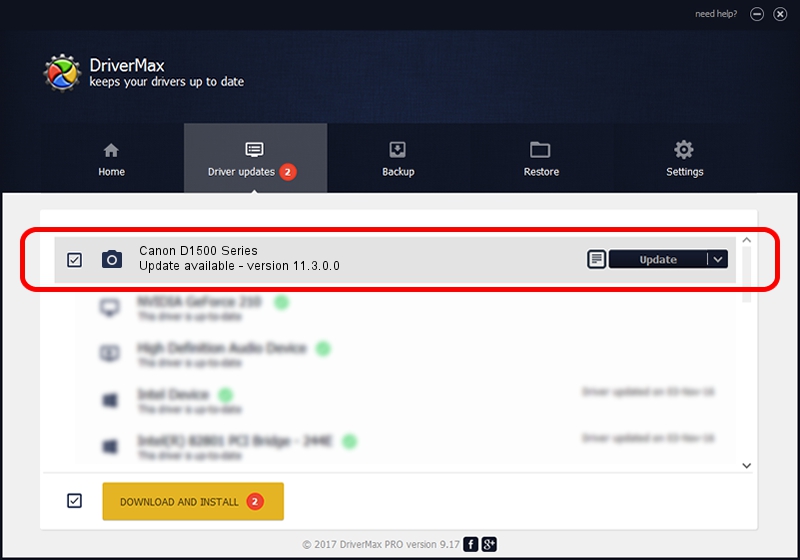Advertising seems to be blocked by your browser.
The ads help us provide this software and web site to you for free.
Please support our project by allowing our site to show ads.
Home /
Manufacturers /
Canon /
Canon D1500 Series /
USB/VID_04A9&PID_27C3&MI_00 /
11.3.0.0 Nov 24, 2015
Canon Canon D1500 Series how to download and install the driver
Canon D1500 Series is a Imaging Devices device. This driver was developed by Canon. The hardware id of this driver is USB/VID_04A9&PID_27C3&MI_00.
1. Canon Canon D1500 Series - install the driver manually
- Download the setup file for Canon Canon D1500 Series driver from the location below. This is the download link for the driver version 11.3.0.0 released on 2015-11-24.
- Run the driver setup file from a Windows account with administrative rights. If your UAC (User Access Control) is started then you will have to accept of the driver and run the setup with administrative rights.
- Follow the driver installation wizard, which should be pretty straightforward. The driver installation wizard will analyze your PC for compatible devices and will install the driver.
- Restart your computer and enjoy the new driver, it is as simple as that.
Size of this driver: 5309514 bytes (5.06 MB)
This driver received an average rating of 4.6 stars out of 69406 votes.
This driver was released for the following versions of Windows:
- This driver works on Windows Vista 32 bits
- This driver works on Windows 7 32 bits
- This driver works on Windows 8 32 bits
- This driver works on Windows 8.1 32 bits
- This driver works on Windows 10 32 bits
- This driver works on Windows 11 32 bits
2. How to use DriverMax to install Canon Canon D1500 Series driver
The most important advantage of using DriverMax is that it will setup the driver for you in just a few seconds and it will keep each driver up to date, not just this one. How easy can you install a driver using DriverMax? Let's take a look!
- Open DriverMax and press on the yellow button named ~SCAN FOR DRIVER UPDATES NOW~. Wait for DriverMax to analyze each driver on your computer.
- Take a look at the list of driver updates. Scroll the list down until you find the Canon Canon D1500 Series driver. Click the Update button.
- That's all, the driver is now installed!

Jun 5 2024 7:39PM / Written by Dan Armano for DriverMax
follow @danarm