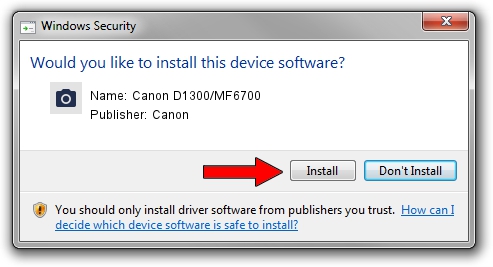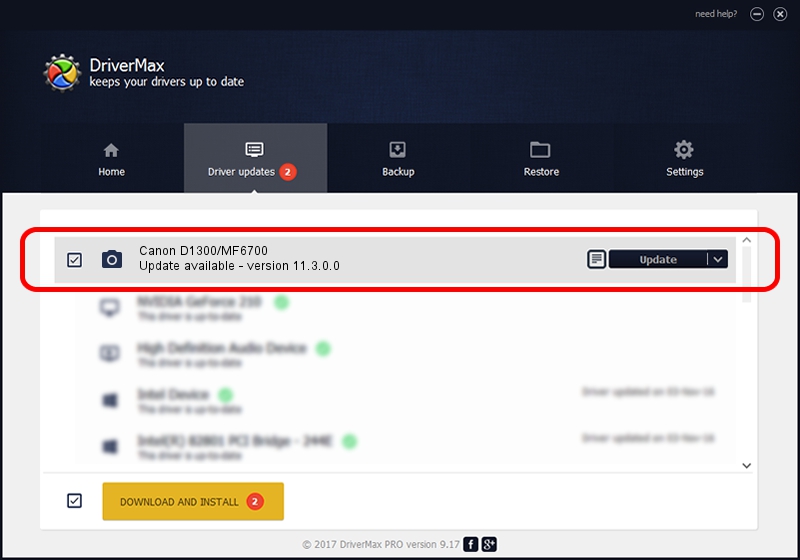Advertising seems to be blocked by your browser.
The ads help us provide this software and web site to you for free.
Please support our project by allowing our site to show ads.
Home /
Manufacturers /
Canon /
Canon D1300/MF6700 /
USB/VID_04A9&PID_2744&MI_00 /
11.3.0.0 Mar 06, 2013
Canon Canon D1300/MF6700 how to download and install the driver
Canon D1300/MF6700 is a Imaging Devices device. The developer of this driver was Canon. In order to make sure you are downloading the exact right driver the hardware id is USB/VID_04A9&PID_2744&MI_00.
1. Canon Canon D1300/MF6700 - install the driver manually
- You can download from the link below the driver installer file for the Canon Canon D1300/MF6700 driver. The archive contains version 11.3.0.0 released on 2013-03-06 of the driver.
- Run the driver installer file from a user account with administrative rights. If your UAC (User Access Control) is enabled please accept of the driver and run the setup with administrative rights.
- Follow the driver installation wizard, which will guide you; it should be pretty easy to follow. The driver installation wizard will scan your computer and will install the right driver.
- When the operation finishes shutdown and restart your PC in order to use the updated driver. It is as simple as that to install a Windows driver!
Driver file size: 5786361 bytes (5.52 MB)
Driver rating 4 stars out of 68258 votes.
This driver will work for the following versions of Windows:
- This driver works on Windows 2000 64 bits
- This driver works on Windows Server 2003 64 bits
- This driver works on Windows XP 64 bits
- This driver works on Windows Vista 64 bits
- This driver works on Windows 7 64 bits
- This driver works on Windows 8 64 bits
- This driver works on Windows 8.1 64 bits
- This driver works on Windows 10 64 bits
- This driver works on Windows 11 64 bits
2. How to install Canon Canon D1300/MF6700 driver using DriverMax
The most important advantage of using DriverMax is that it will install the driver for you in just a few seconds and it will keep each driver up to date. How can you install a driver using DriverMax? Let's follow a few steps!
- Open DriverMax and click on the yellow button that says ~SCAN FOR DRIVER UPDATES NOW~. Wait for DriverMax to scan and analyze each driver on your computer.
- Take a look at the list of available driver updates. Scroll the list down until you locate the Canon Canon D1300/MF6700 driver. Click the Update button.
- That's it, you installed your first driver!

Jun 20 2016 12:48PM / Written by Daniel Statescu for DriverMax
follow @DanielStatescu